Secrets
Video Tutorial: How to use secrets
Secrets store sensitive data like API keys, passwords, and SSH keys. This page explains the types of secrets, their scopes, and how to create and secure them.
Overview
Secrets are encrypted on creation and decrypted at runtime when required for jobs. Once a secret is created, its content is no longer visible to users.
Secrets implement two types of values:
- Variables: key-value pairs available as environment variables in jobs
- Files: arbitrary files injected into the job environment at a specified path
Secrets can be created in three scopes:
- Organization: organization secrets are available to all projects in your organization
- Project: project secrets are available only to a single project
- Environment credentials: environment credentials are available only to pipelines targeted by deployment targets (environments)
How are secret collisions managed?
A collision happens when secrets with the same name are defined on multiple levels. Collisions are resolved by giving precedence to the narrowest scope. In other words:
- Environment credentials always take precedence
- Project secrets win over organization secrets
- Organization secrets take the least precedence
How to create organization secrets
Organization secrets are available to all the projects in the organization. For more granular control, set up secret access policies or use environment credentials.
You can create secrets using either the UI or the command line.
- UI
- CLI
To create an organization secret, go to the organization settings and:
-
Select Secrets
-
Press New Secret

-
Enter the name of the secret
-
Add an optional description
-
To add a key-value pair, enter the secret name and value
-
Add more variables as needed
-
To add a file, specify the path and upload the file
-
Add more files as needed
-
Press Save secret or proceed to access policy
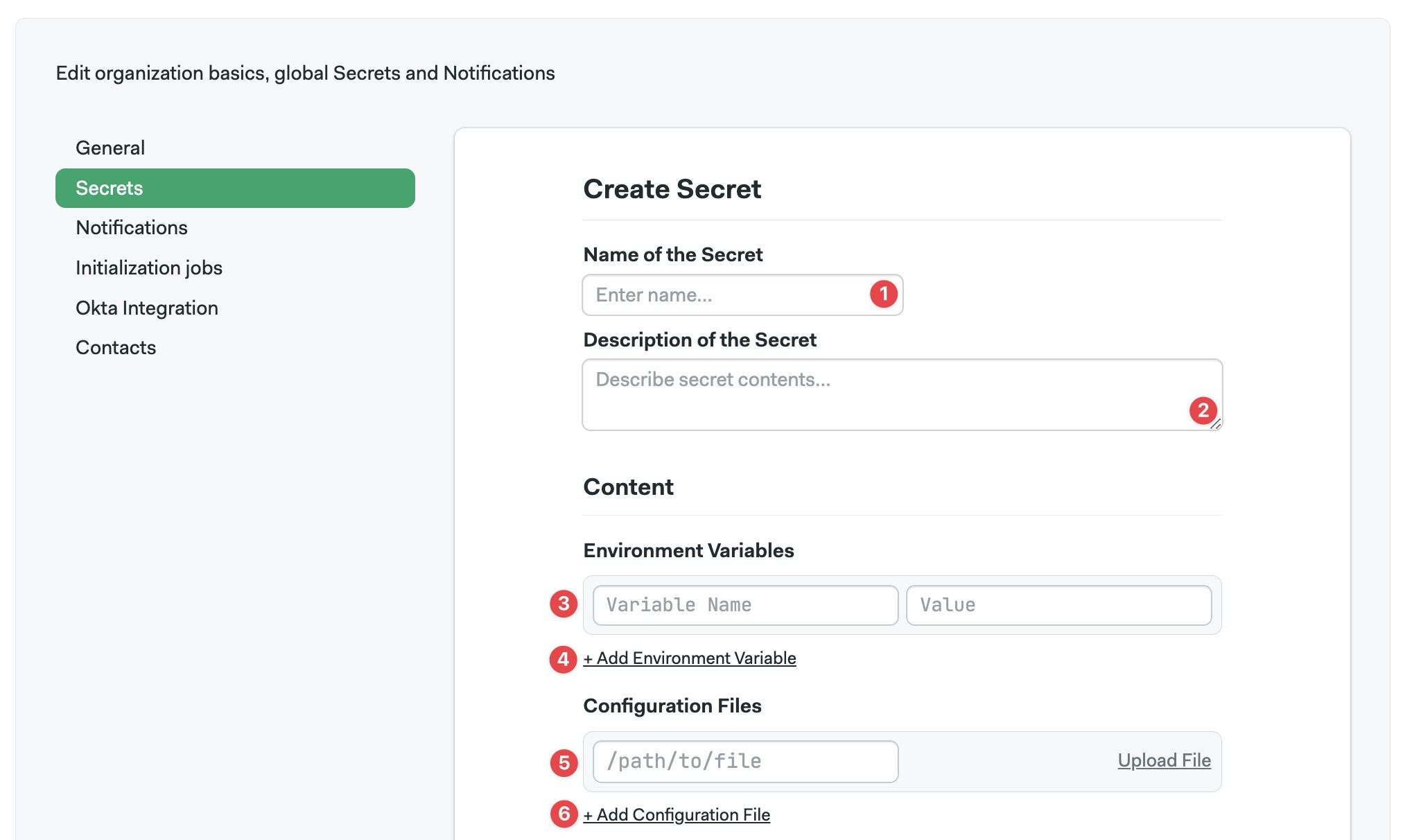
To create a secret using the Semaphore command-line tool, use:
sem create secret <secret-name> \
-e <VAR_NAME>=<var_value> \
-f <local_file_path>:<agent_file_path>
You can define multiple environment variables at once using:
sem create secret awskey \
-e AWS_ACCESS_KEY_ID=your-value \
-e AWS_SECRET_KEYID=your-value
In addition, you can upload multiple files as secrets using:
sem create secret sshkeys \
-f $HOME/.ssh/id_rsa:/home/semaphore/.ssh/id_rsa \
-f $HOME/.ssh/id_rsa.pub:/home/semaphore/.ssh/id_rsa.pub
To view all organization secrets, use:
$ sem get secret
NAME AGE
awskey 1d
sshkeys 1d
To view a specific secret, use sem get secret <secret-name>:
$ sem get secret awskey
apiVersion: v1beta
kind: Secret
metadata:
name: awskey
id: 31887bfb-fac5-4f5b-9a6a-059ecebcc851
create_time: 1556828155
update_time: 1621528405
data:
env_vars:
- name: AWS_ACCESS_KEY_ID
- name: AWS_SECRET_ACCESS_KEY
files: []
To edit a secret:
- Run
sem edit secret <secret-name> - Make your changes in the editor
- Save and exit the editor to apply your changes
To create secrets with the Semaphore API, see the API reference.
Access policy
Video Tutorial: How to configure secret access policy
Access policies allow you to control how and who can use organization secrets.
You can apply a policy at three levels:
- Projects: the secret is available to all, none, or a list of specified projects
- Debug Sessions: individuals connecting with a debug session can view the contents of the secrets. You can disable debug sessions for jobs using this secret
- Attaching to jobs: similarly, attaching to a running job can expose secrets. Disabling this option prevents the secret from being viewed
Show me
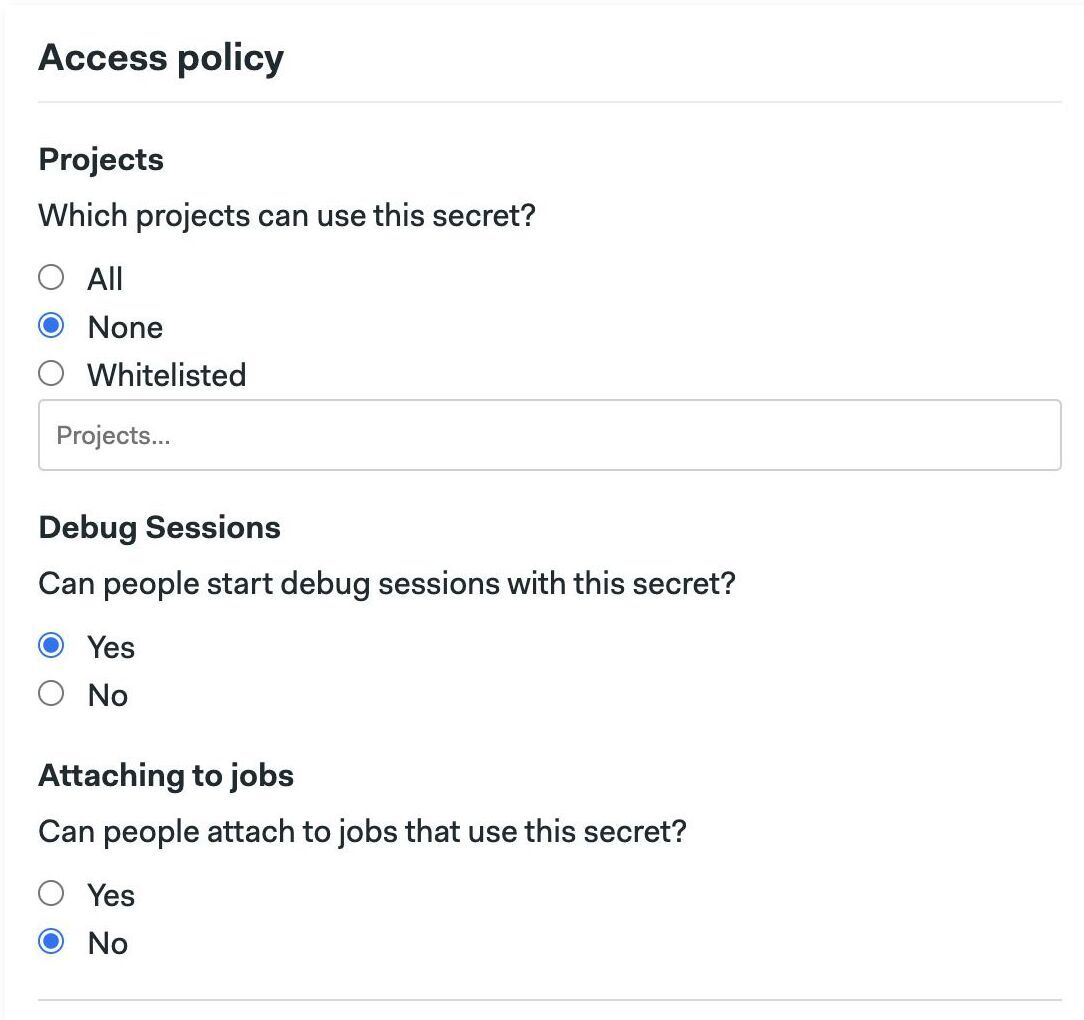
How to create project secrets
Project secrets are only available to the project they are tied to.
- UI
- CLI
To create a project secret, navigate to your project and select the Settings tab.
-
Select Secrets
-
Press Add
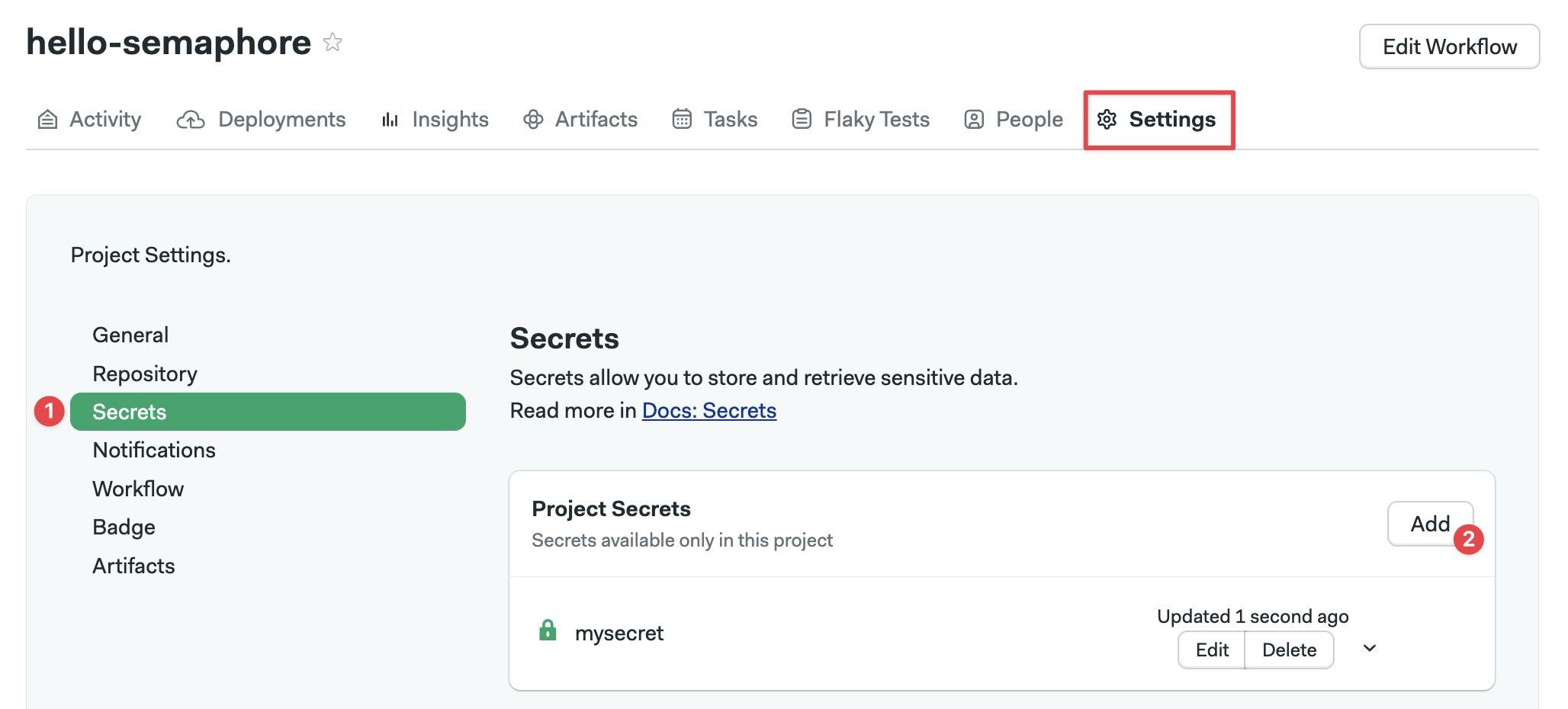
-
Type the name of the secret
-
Type a description
-
To add a key-value pair, enter the secret name and value
-
Add more values as needed
-
To add a file, specify the path and upload the file
-
Add more files as needed
-
Press Save secret
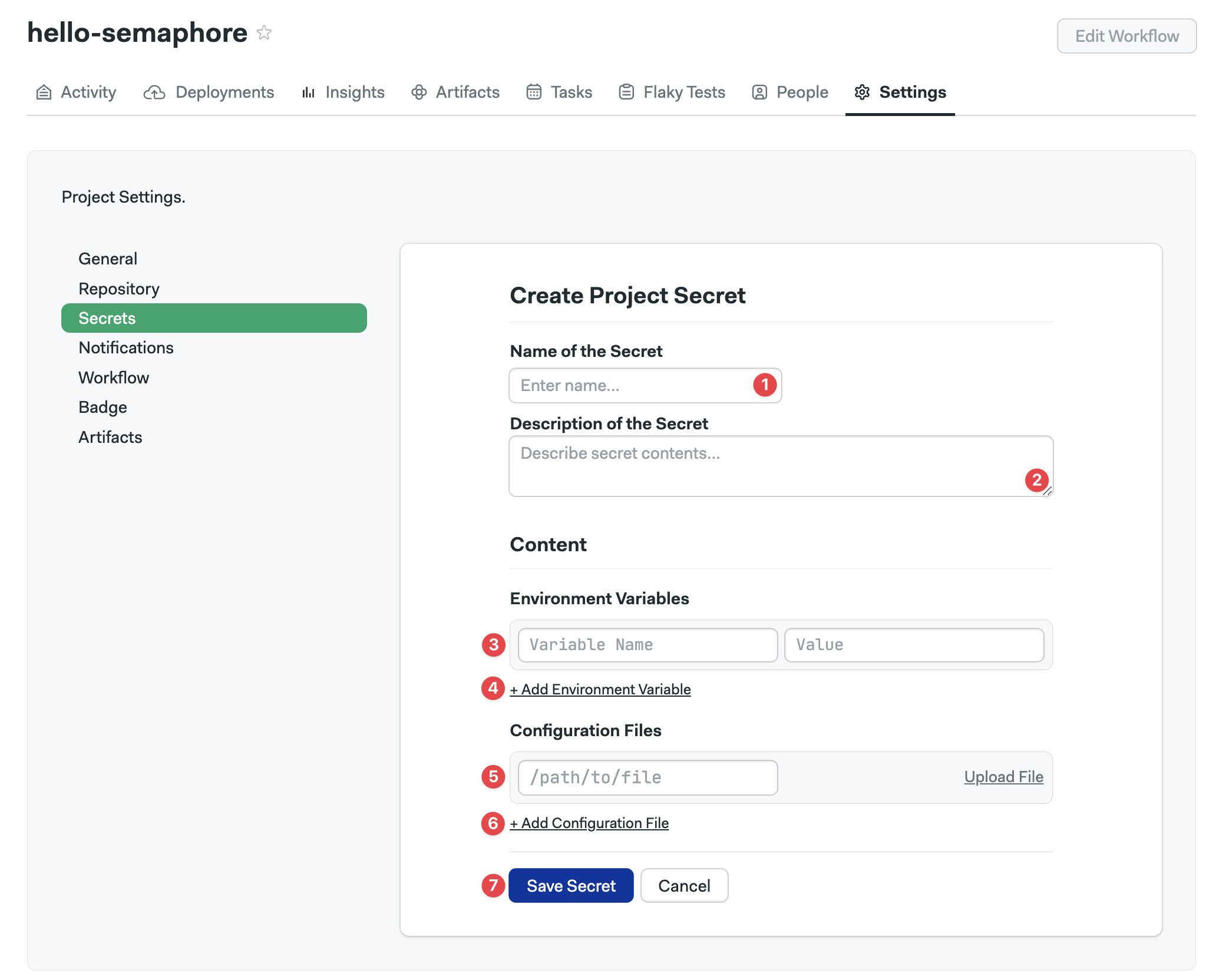
To create a project secret using the Semaphore command-line tool, use:
sem create secret -p <project-name> <secret-name> \
-e <VAR_NAME>=<var_value> \
-f <local_file_path>:<agent_file_path>
You can define multiple environment variables at once:
sem create secret -p myproject awskey \
-e AWS_ACCESS_KEY_ID=your-value \
-e AWS_SECRET_KEYID=your-value
In addition, you can upload multiple files as secrets:
sem create secret -p myproject sshkeys \
-f $HOME/.ssh/id_rsa:/home/semaphore/.ssh/id_rsa \
-f $HOME/.ssh/id_rsa.pub:/home/semaphore/.ssh/id_rsa.pub
Absolute paths for <agent_path_file> are mounted relative to the root on the agent's disk. For example, /etc/hosts is mounted at /etc/hosts on the agent's machine or container.
Relative paths are mounted relative to the agent's service account home directory. For instance, .ssh/id_rsa is mounted as /home/semaphore/.ssh/id_rsa.
To view all organization secrets:
$ sem get secret -p <project-name>
NAME AGE
awskey 1d
sshkeys 1d
To view a specific secret, use sem get secret -p <project-name> <secret-name>:
$ sem get secret awskey
apiVersion: v1beta
kind: Secret
metadata:
name: awskey
id: 31887bfb-fac5-4f5b-9a6a-059ecebcc851
create_time: 1556828155
update_time: 1621528405
data:
env_vars:
- name: AWS_ACCESS_KEY_ID
- name: AWS_SECRET_ACCESS_KEY
files: []
To edit a secret:
- Run
sem edit secret -p <project-name> <secret-name> - Make your changes in the editor
- Save and exit the editor to apply your changes
Note that if a secret is defined with the same name at both the organization and project levels, the project-level secret overrides the organization-level secret.
To create secrets with the Semaphore API, see the Semaphore API.
Deployment Targets credentials
Deployment target (environment) credentials are active only for specific pipelines attached to those environments.
For more information, see promotions and environments.
Private repositories and dependencies
Sometimes, you need to access dependencies from private Git repositories. Dependency managers like Bundler, Yarn, and Go modules can access private repositories if you provide an authenticated SSH key in your CI job.
Configuring an SSH key pair
Dependency managers might need to authenticate with SSH to access private repositories.
Follow these steps to set up authentication:
-
Create an SSH key pair. For example:
ssh-keygen -t rsa -f id_rsa_semaphoreci -
Add the SSH public key to GitHub or BitBucket. See deploy keys for more information
-
Add the SSH private key as a secret in Semaphore
For example, upload the private key as a secret to the path
.ssh/id_rsa_semaphoreci -
Import the secret in your job and use the dependency manager as usual. For example:
checkout
chmod 0600 ~/.ssh/id_rsa_semaphoreci
ssh-add ~/.ssh/id_rsa_semaphoreci
bundle install