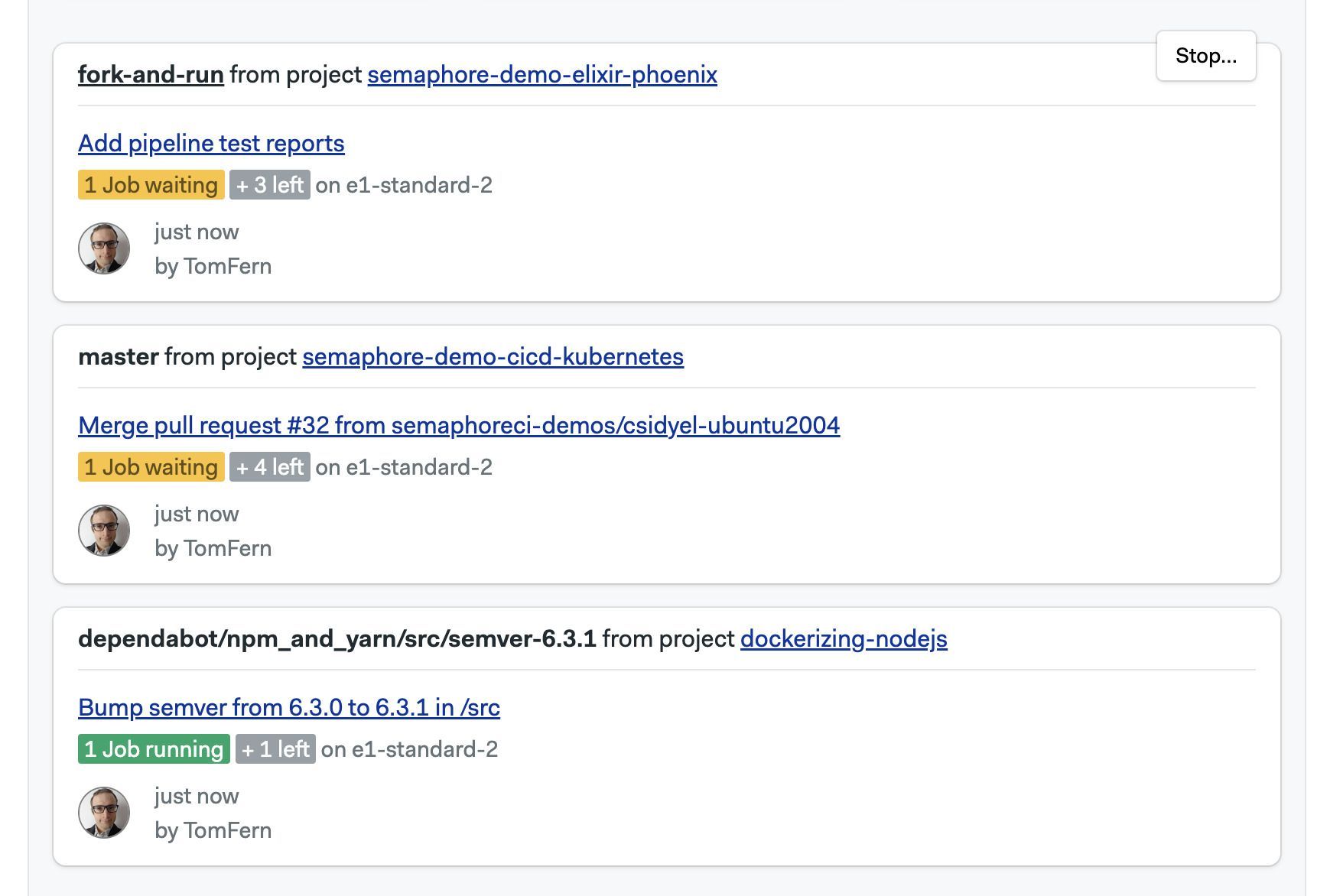Managing Semaphore
This page explains how to set up notifications, manage users, and what settings are available in your Semaphore instance. On Semaphore Enterprise Edition, we use the terms server, instance, and organization interchangeably.
Overview
In order to access any non-public resources on Semaphore you must be invited to the Semaphore instance.
If you are trying out Semaphore for the first time, we suggest the Guided Tour, where we show how to get started quickly.
A Semaphore instance has:
- zero or more projects
- one or more owners
- users role-based permissions
- a dedicated URL, for example,
https://semaphore.example.com
Managing users
Semaphore users a Role Based Access Control model to manage permissions at the server and project level.
To manage users in your server, open the server menu and select People. This tab shows users and groups in your server along with their roles and groups.
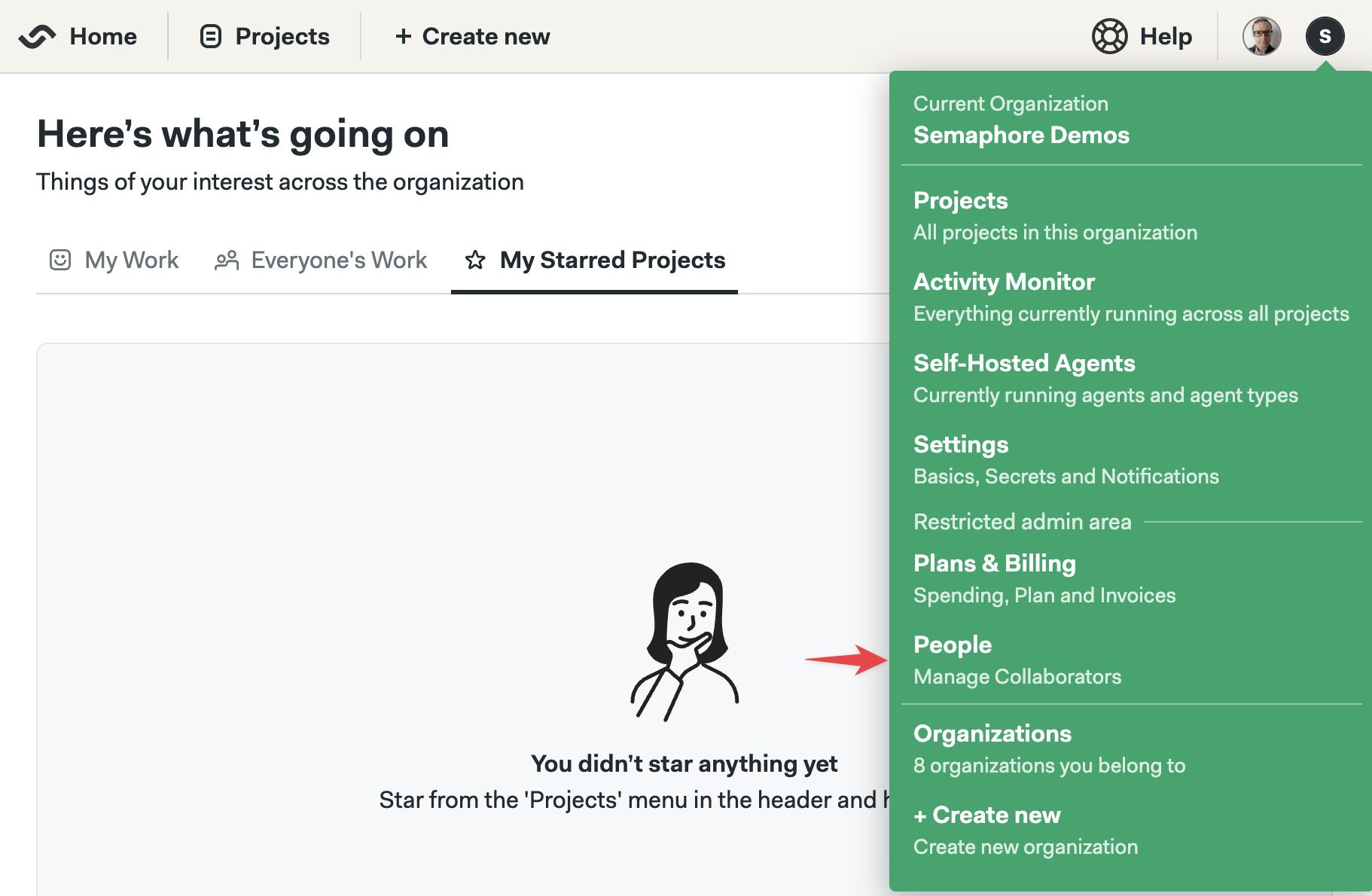
How to create users
To create new accounts, go to the people option in the server menu and follow these steps:
-
Press Add people
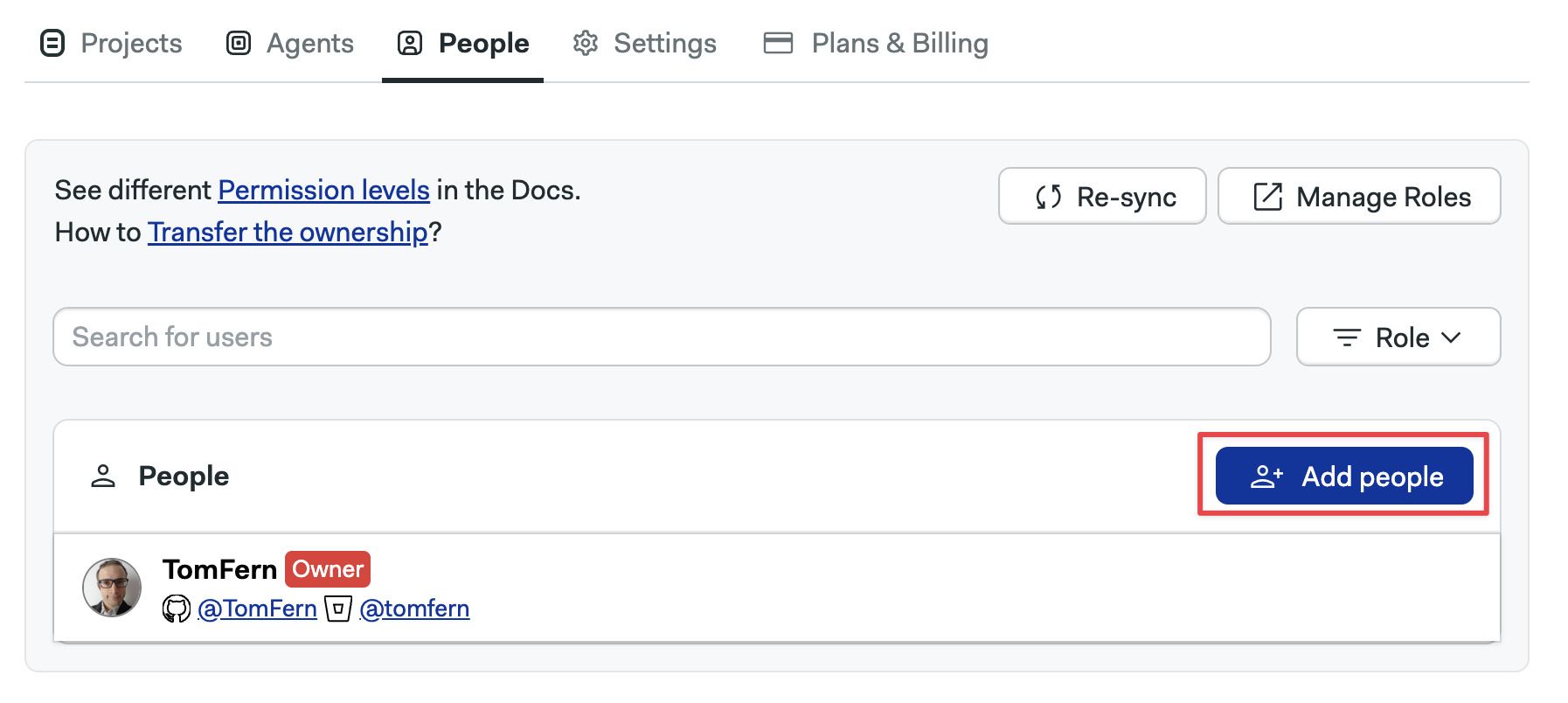
-
Type the email of the persons you wish to invite
-
Optionally, set a username. If not provided, the username is inferred from the email
-
When you are done adding users, press Create Accounts
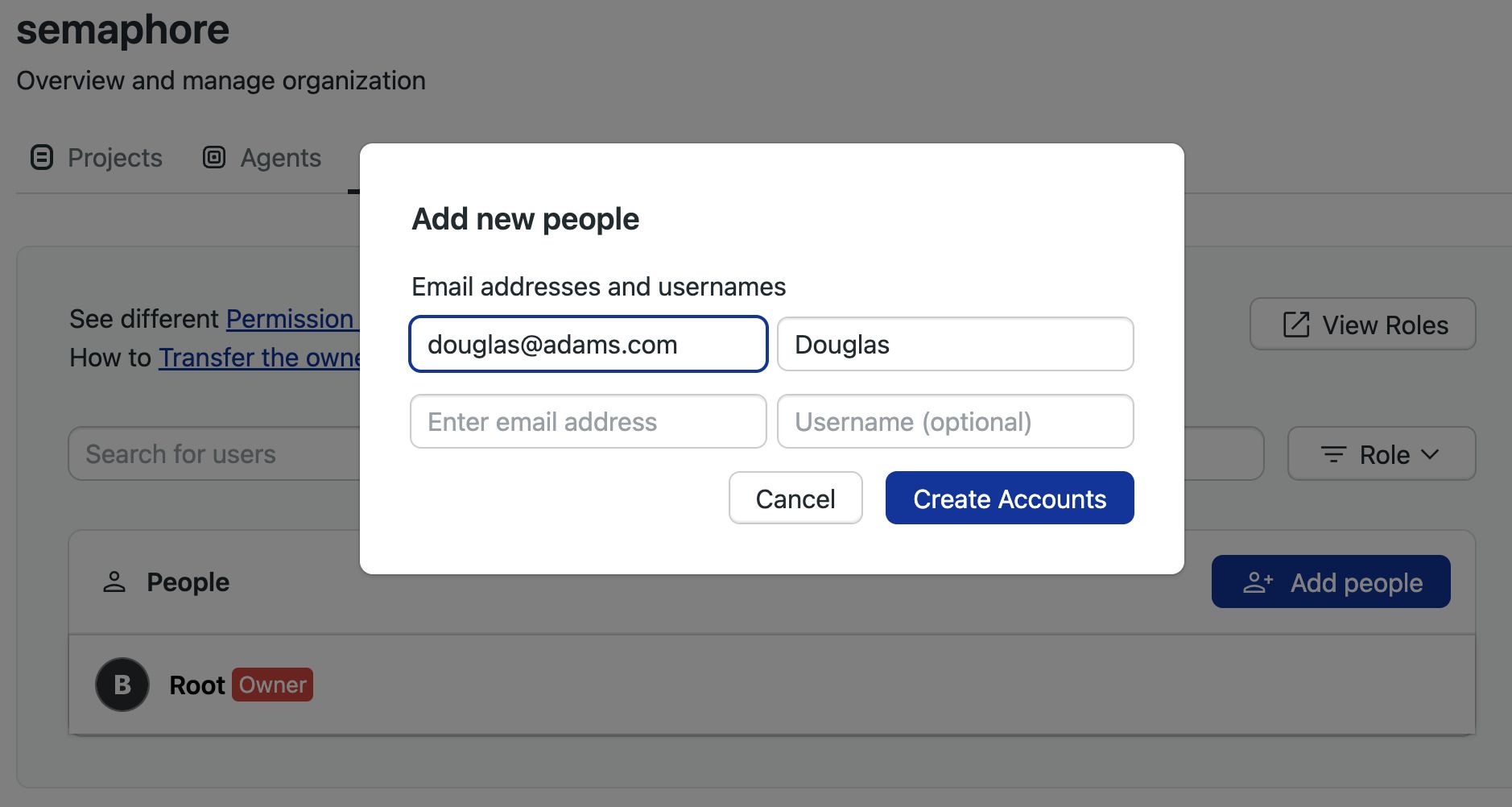
-
Take note of the temporary passwords for each account
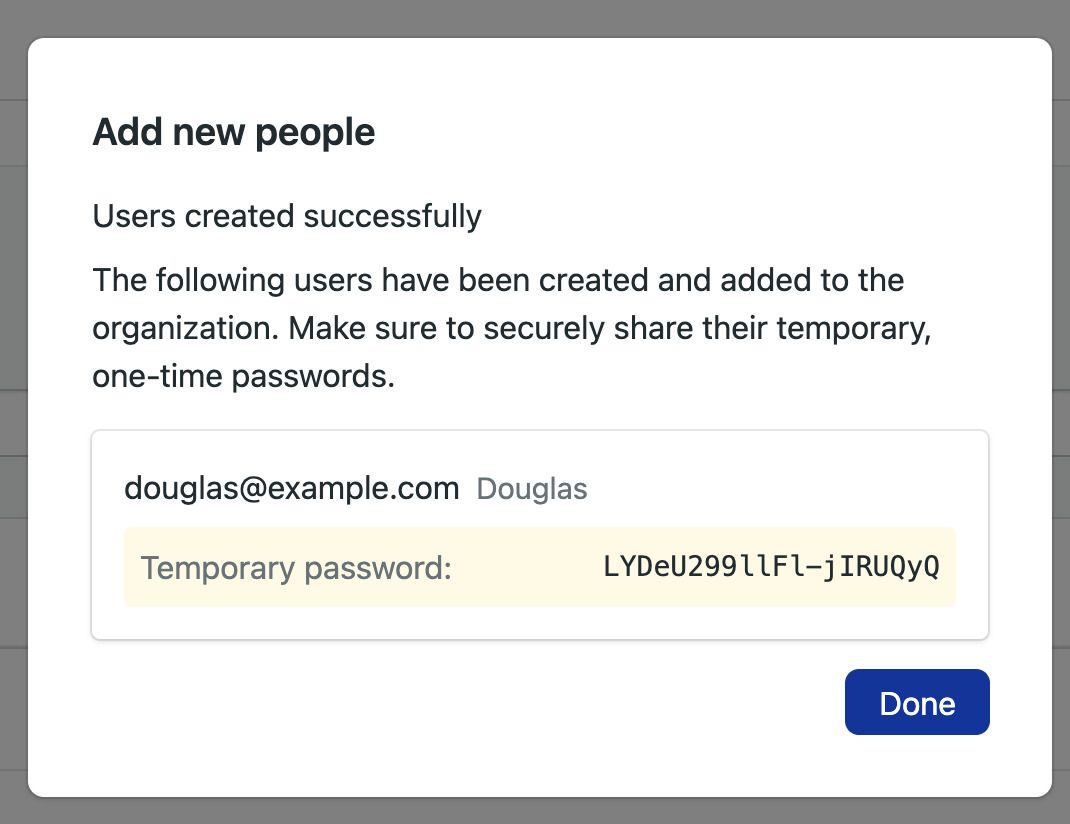
-
When the new user first logs in with the temporary password, they will be prompted to create a new one. After that, they can start using Semaphore normally.
How to remove users
Users can only be removed from the server when they don't own any projects. You must transfer the ownership of all the user's projects before they can be removed from the server.
To remove a user, go to the people option in the server menu and follow these steps:
- Transfer any project ownership the user may have to another individual. The user must not own any projects
- Press the X button next to the username of the user you want to remove
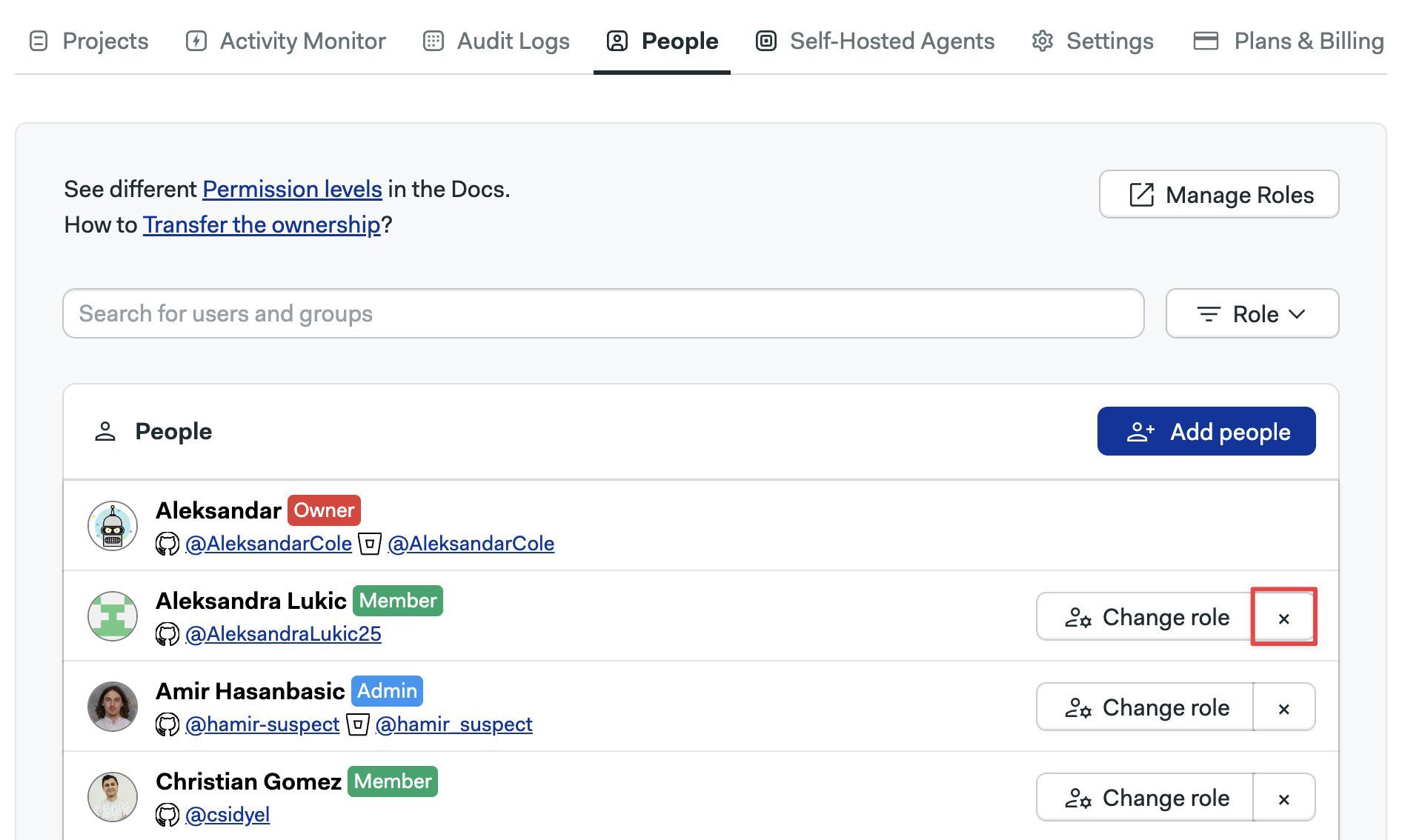
Upon removal, access to all projects in the server are revoked.
Only an Admins, Owner, or dedicated custom roles can remove users from the server.
How to change a user role
To change user roles, go to the people option in the server menu and follow these steps:
-
Press the Edit button next to the user you want to change
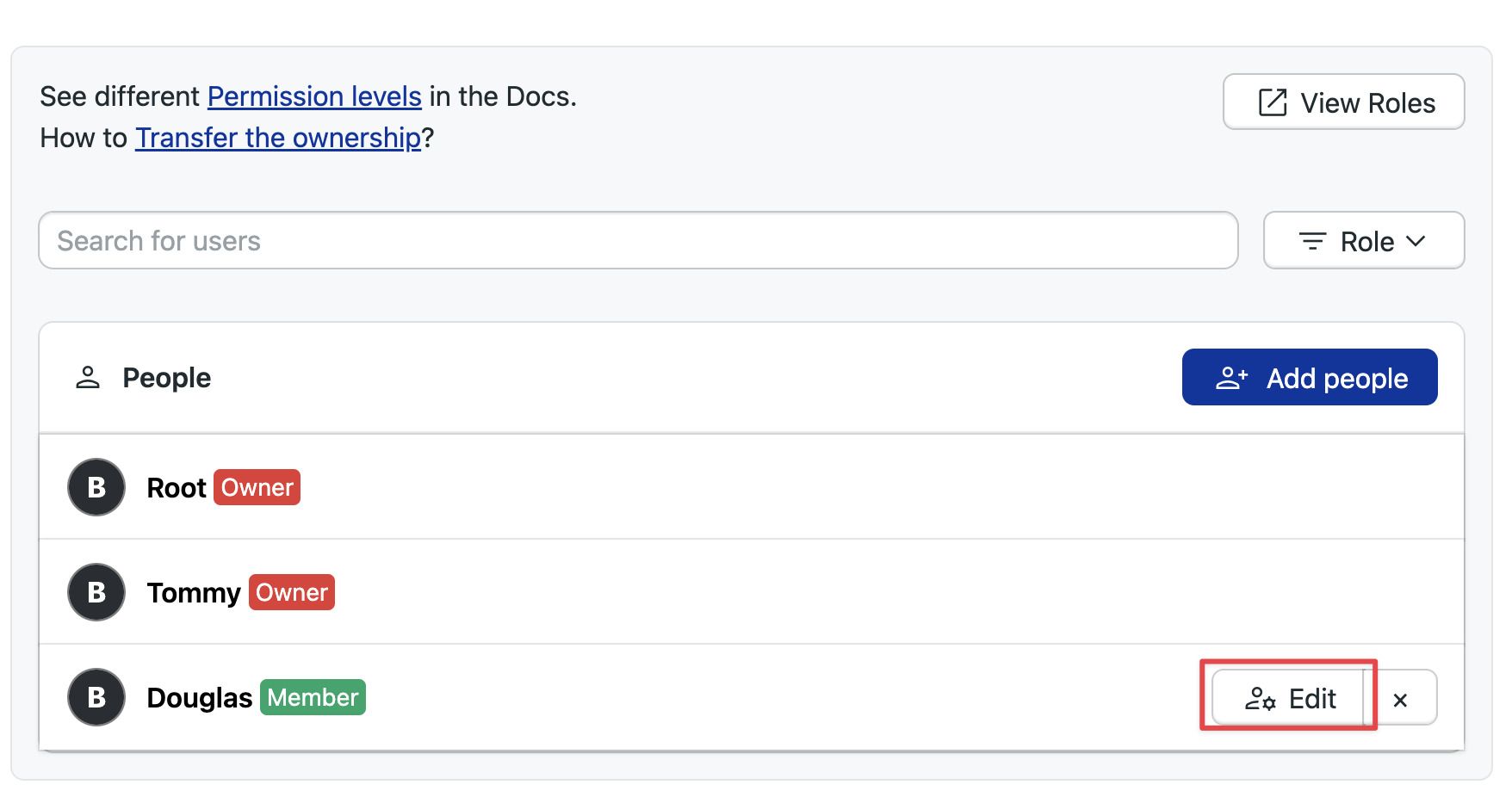
-
Select the new role
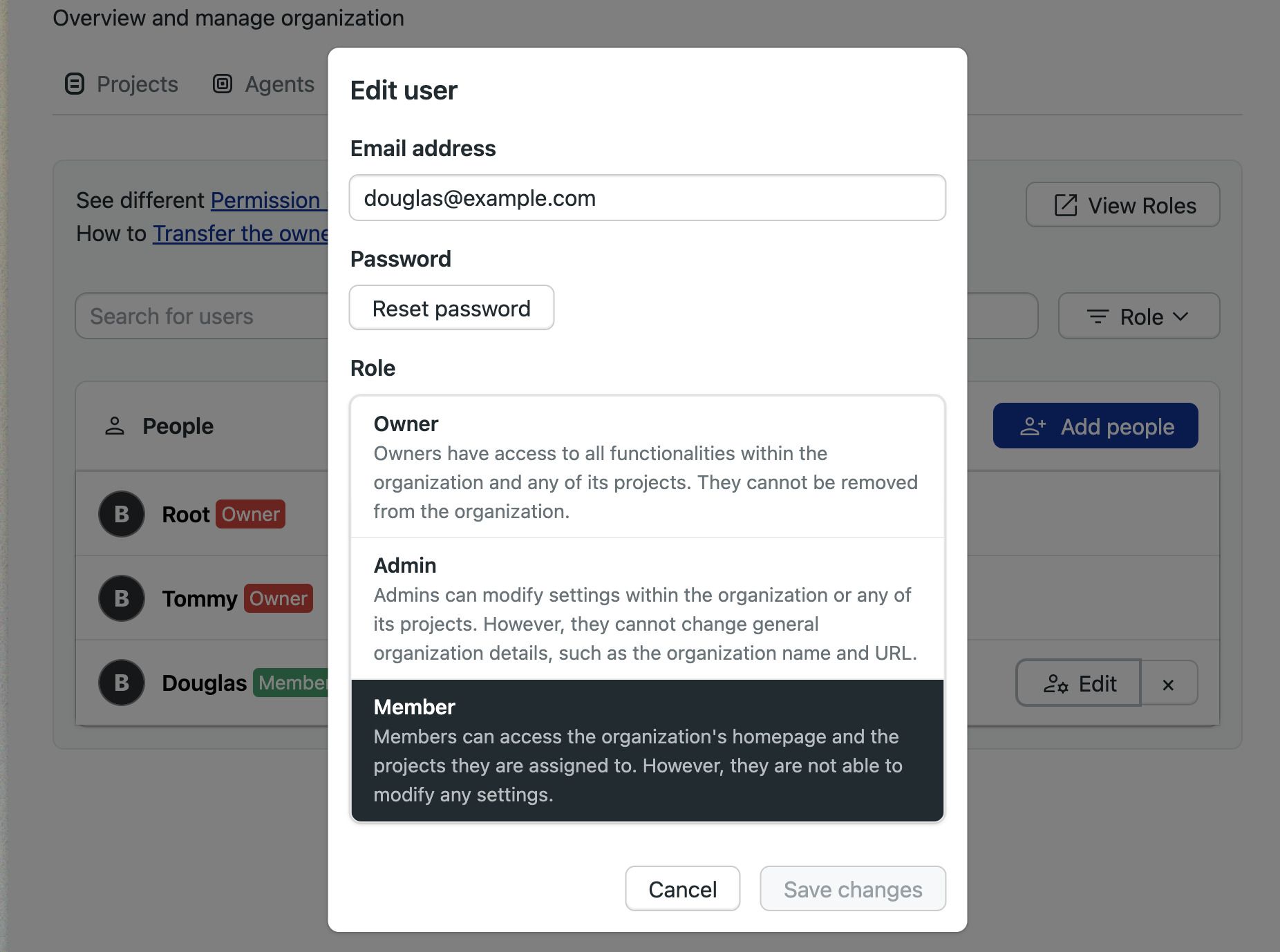
How to reset a user password
To reset a user password, go to the poeple option in the server menu and follow these steps:
-
Press the Edit button next to the user you want to change
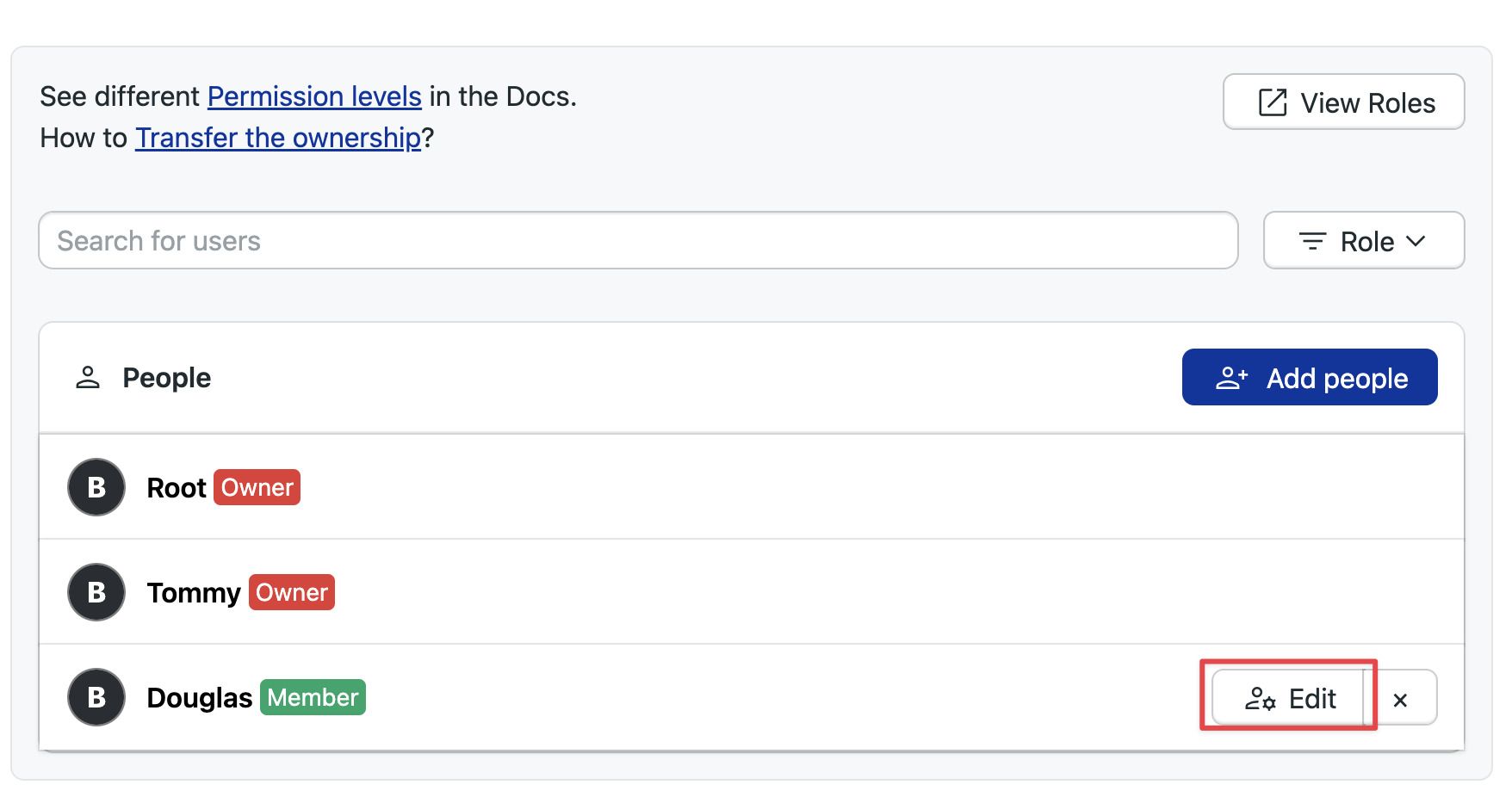
-
Press the Reset password button
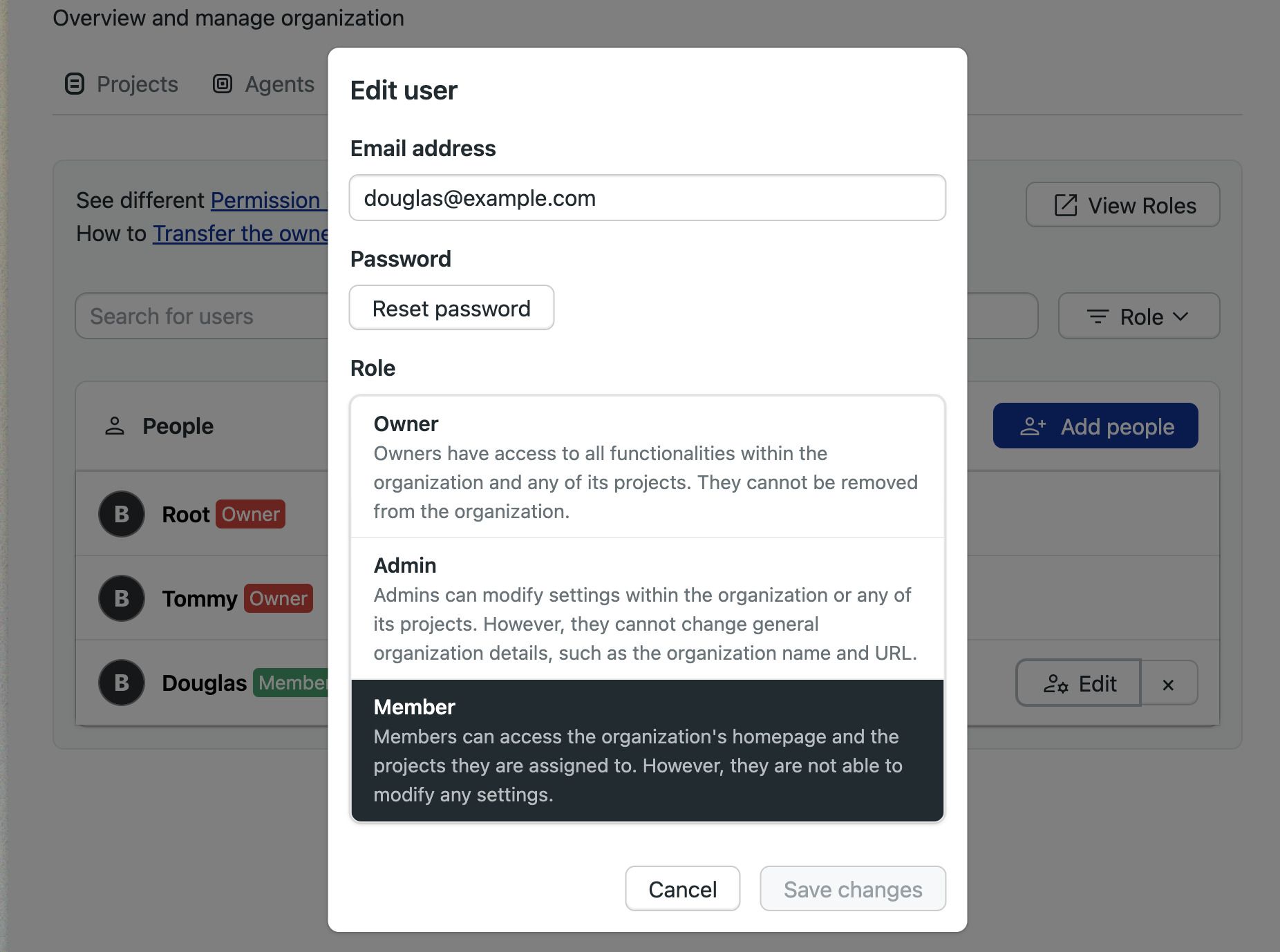
-
Press Reset password
-
A new temporary password will be generated
-
When the user logs in with the temporary password they will be prompted to create a new password
How to create groups
User groups streamline user management by allowing bulk actions. After creating a group, you can:
- Add members to the group
- Assign a role to the group
All members of the group automatically inherit the permissions associated with the assigned role.
As an example, let's say you want to give the Audit team access to the Audit logs in your server. To achieve that you can:
- Create a custom role with view permissions on the Billing page
- Create an "Auditors" group
- Assign the new custom role to the group
- Add everyone in the Auditor team to the group
- As the team changes, you can add or delete persons from the group
To create a group, open the server menu and select People.
- Press on Create group
- Type in the group name and description
- Type the names of the persons to add to the group
- Press Save changes to create the group
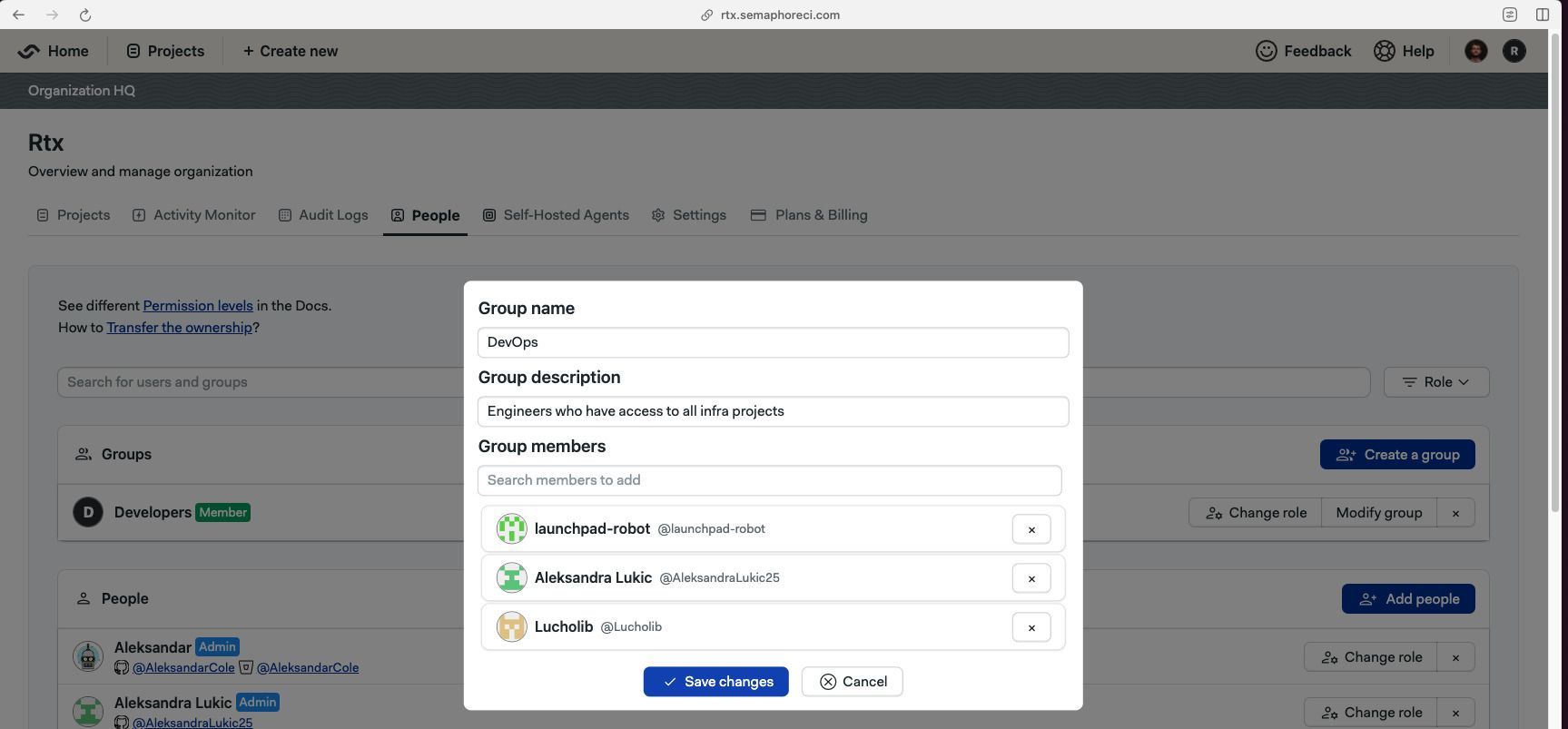
The new group has the member role by default. You can change it by pressing the Modify Role button and selecting a different role.
You can also define custom server roles if none of the pre-defined roles suit your needs.
How to add members groups
To add or remove users in a group, press the Modify group button next to it.
- Press the X button to remove the user from the group
- Type the name of the persons you want to add to the group
- Press Save changes to finish editing the group
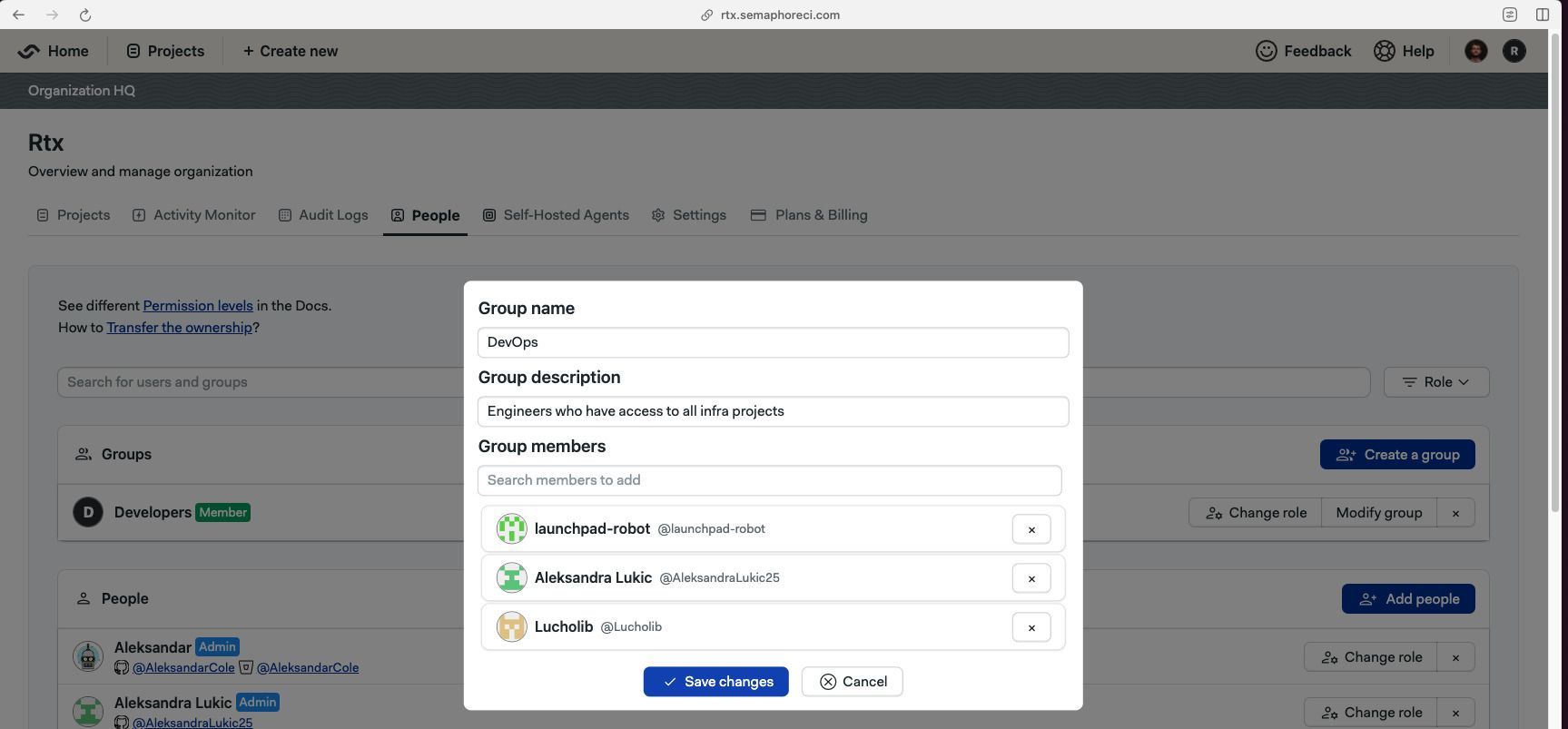
How to view pre-defined roles
Semaphore provides pre-defined roles for the server. You can see what actions each role can perform by following these steps:
- Open the server Settings menu
- Select Roles
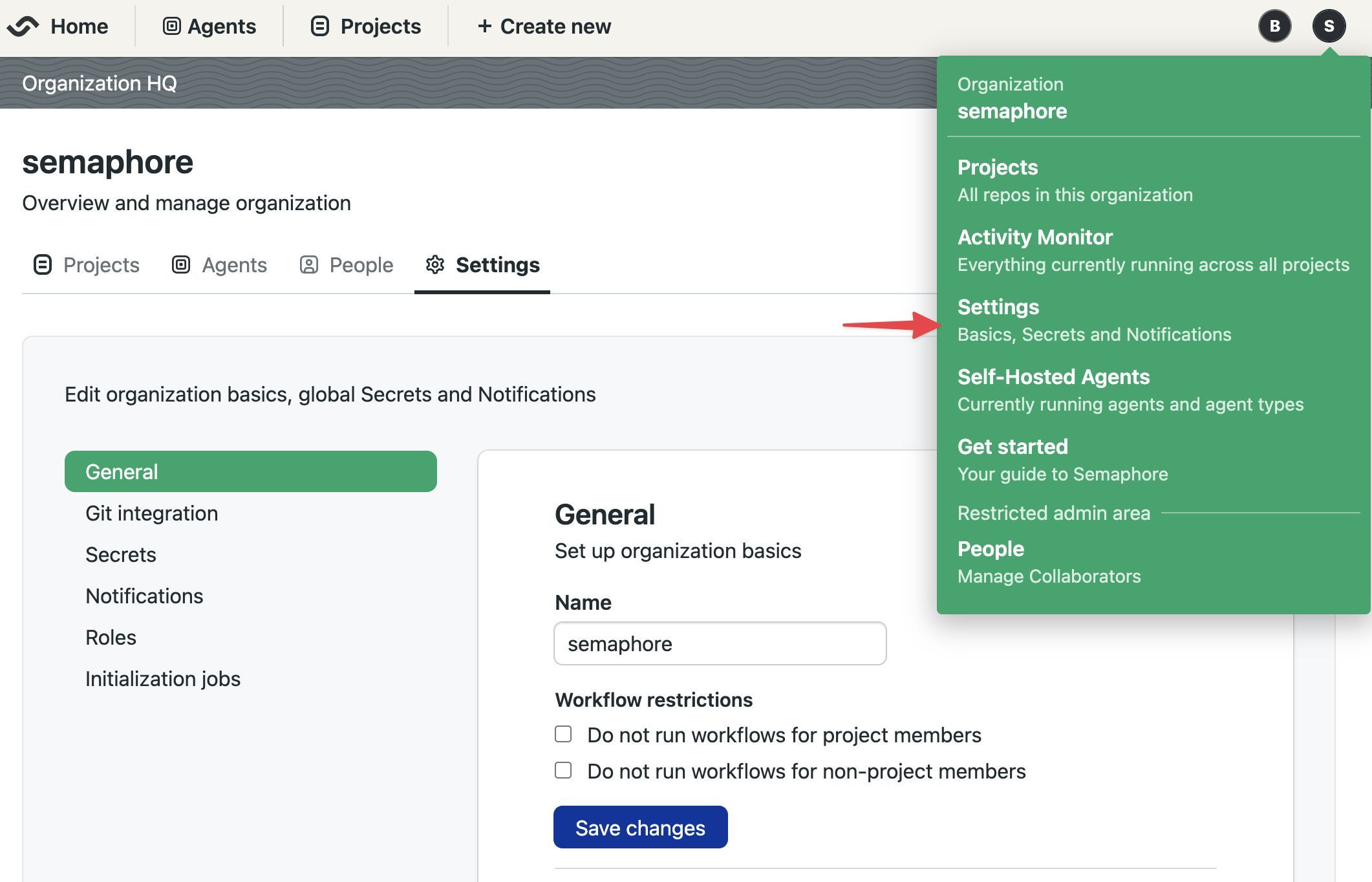
- In the Organization Roles section, press the eye button next to the role you want to examine
The actions with enabled checkbox are allowed for that role.
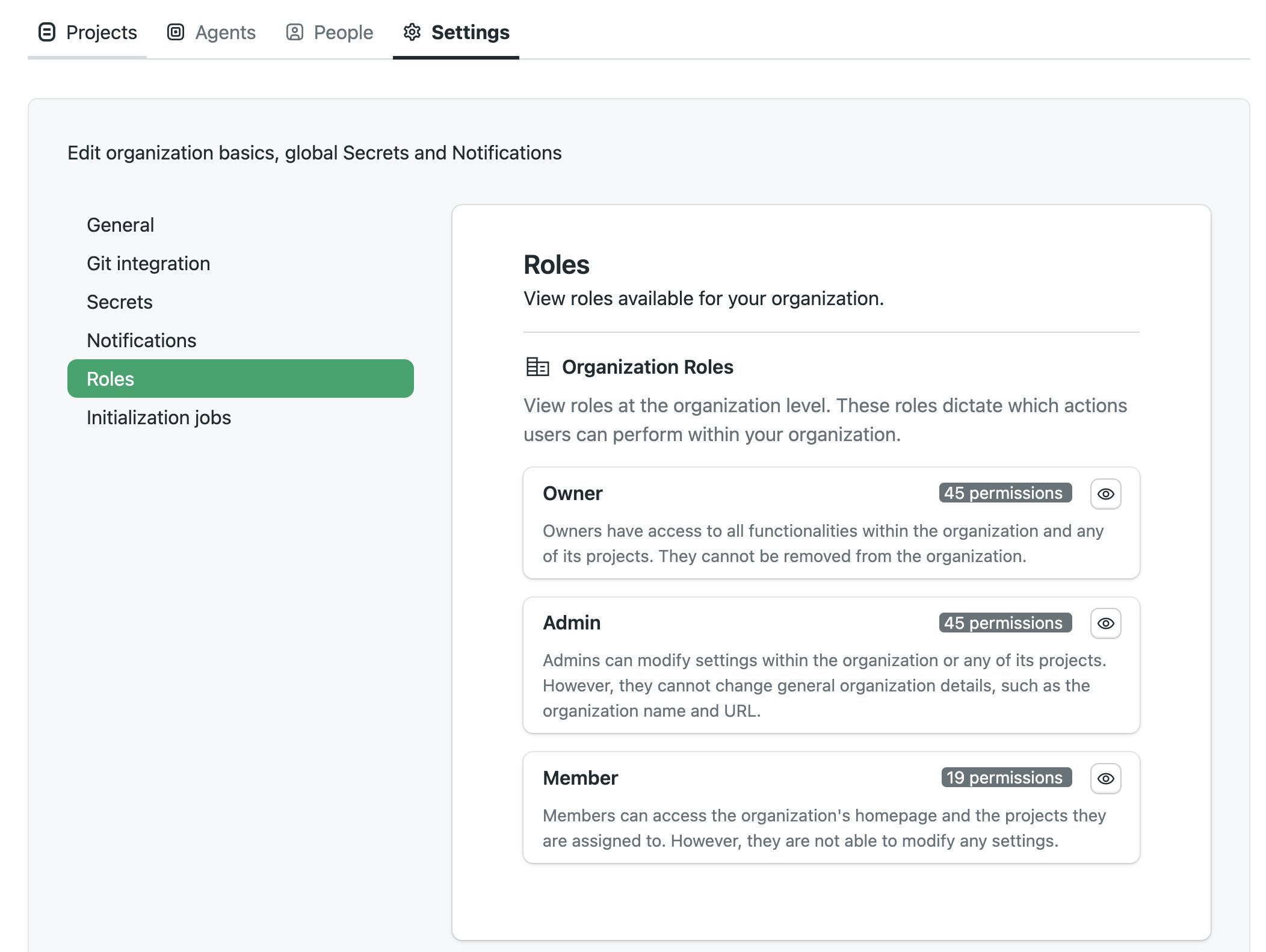
How to create custom roles
Create custom roles to give your users the precise permissions they need.
- Open the serve Settings menu
- Select Roles
- On the Organization Roles section, press New Role
- Give a name a description to the new role
- Enable the permissions allowed to the role. You can use the search box to narrow down options
- Press Save changes
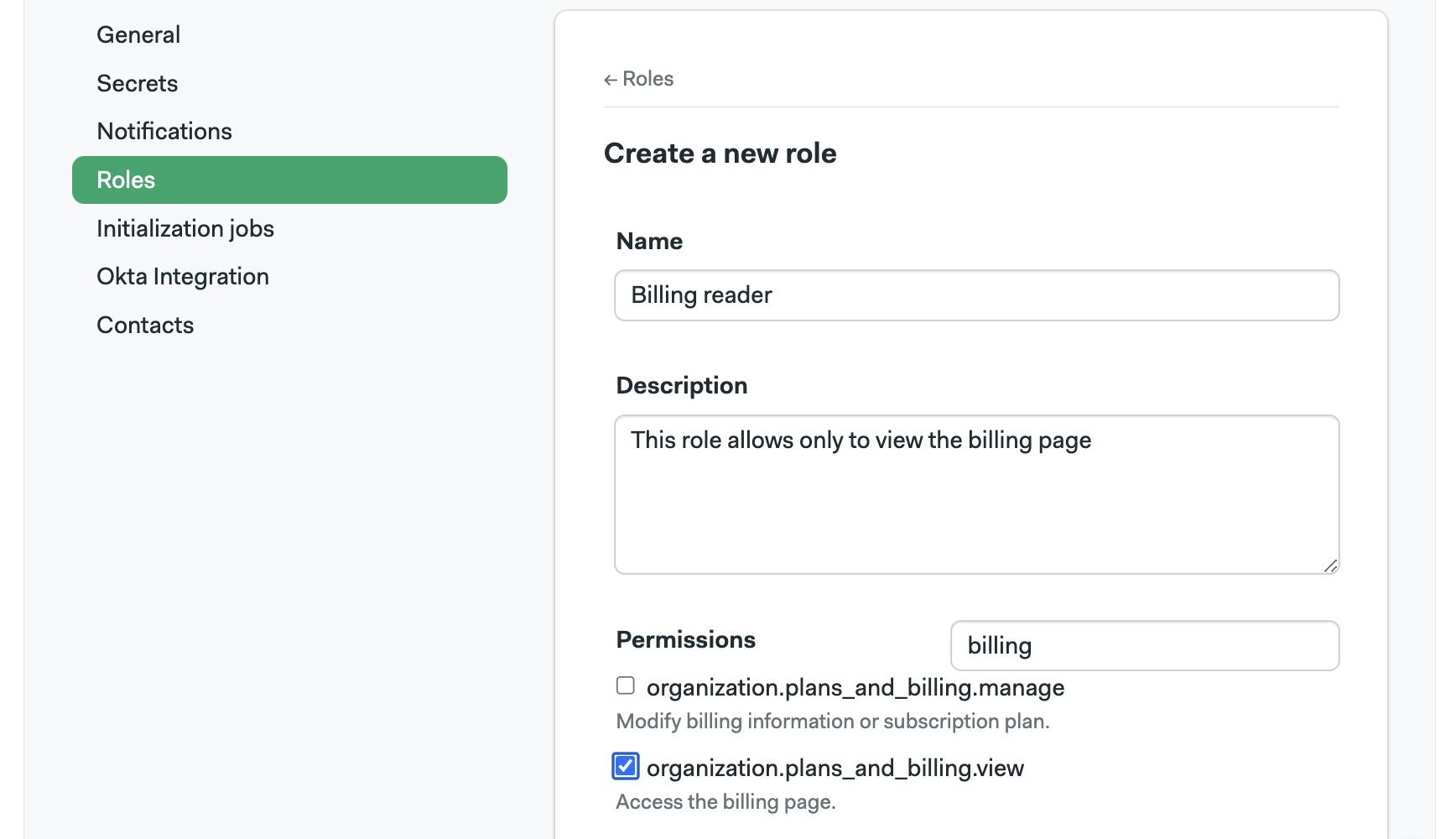
Semaphore users a Role Based Access Control model to manage permissions at the instance level.
To manage users in your Semaphore instance, open the server menu and select People. This tab shows users and groups in your instance along with their roles and groups.
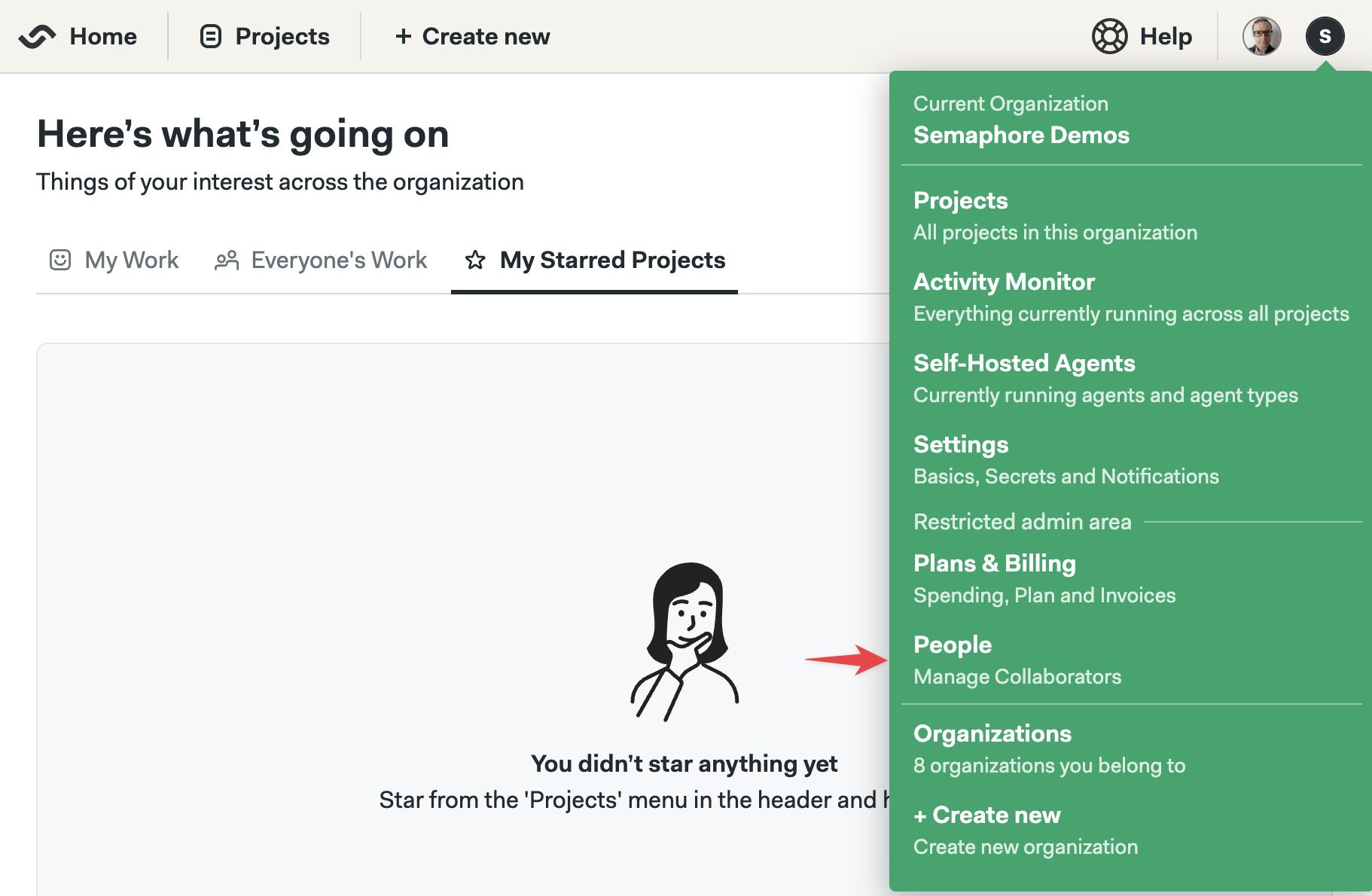
How to view permissions for roles
Semaphore provides pre-defined roles. These permissions cannot be changed (but new roles can be added, see. You can see what actions each role can perform by following these steps:
- Open the server Settings menu
- Select Roles
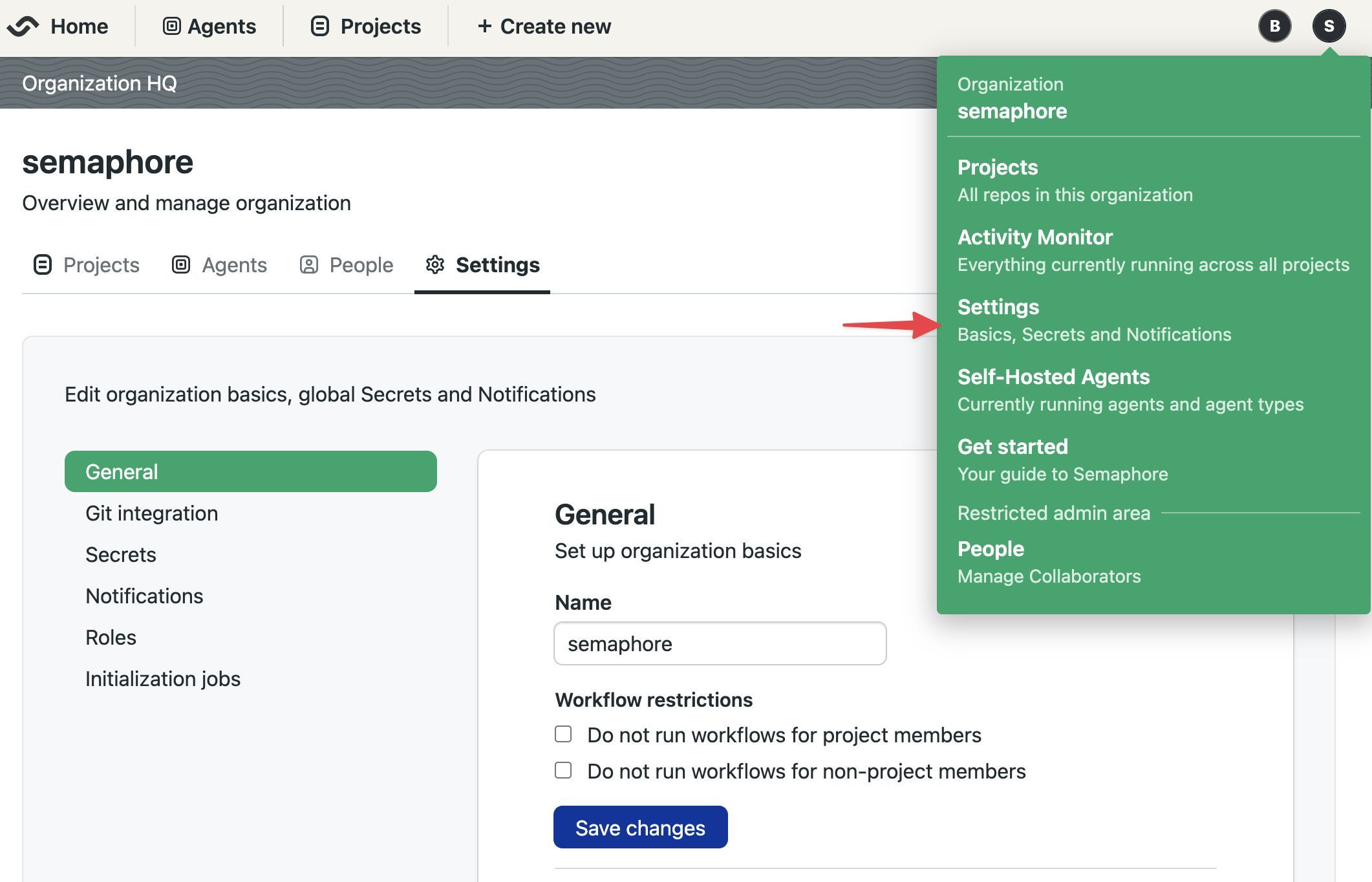
- In the Organization Roles section, press the eye button next to the role you want to examine
The actions with enabled checkbox are allowed for that role.
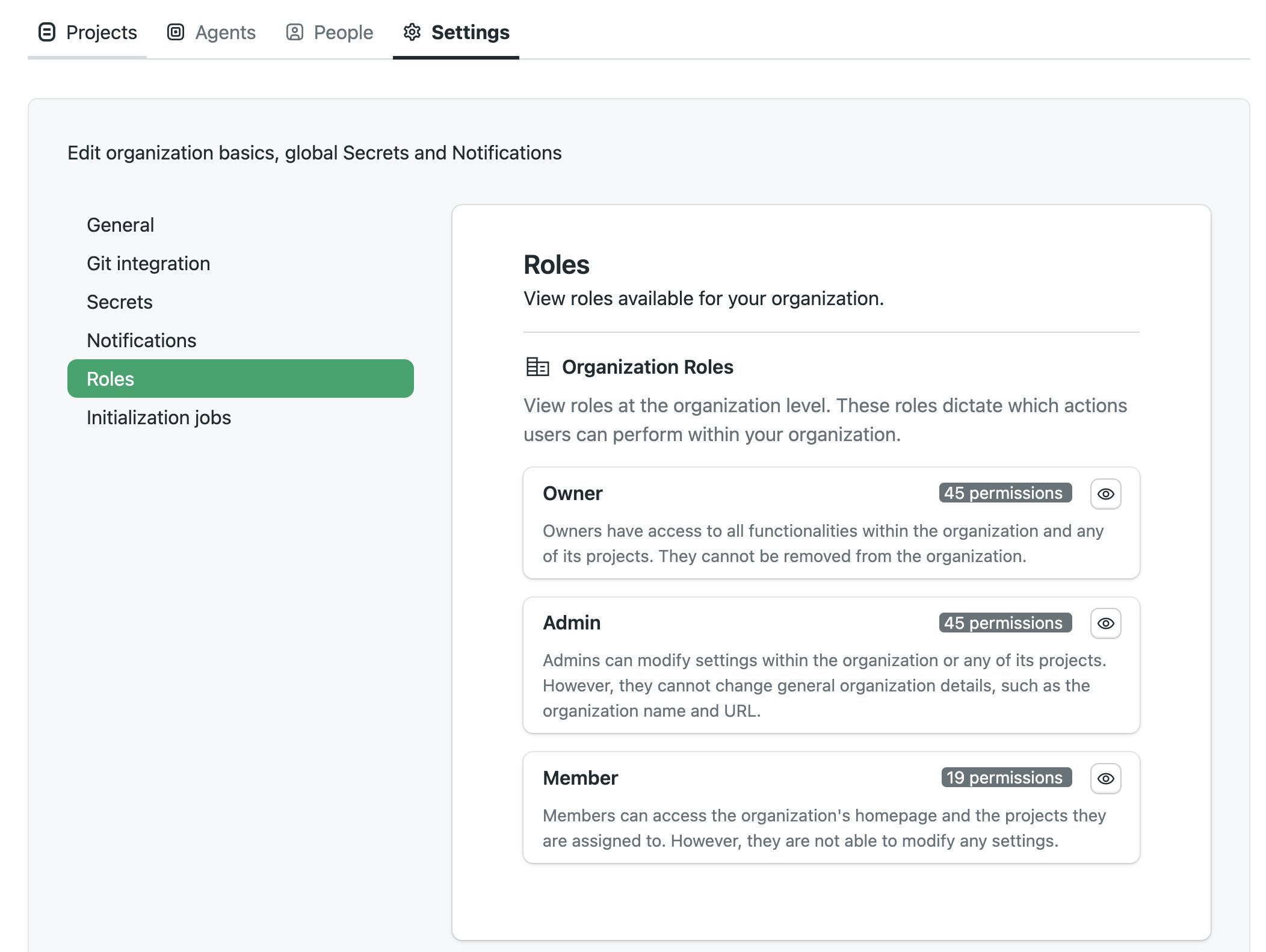
Instance settings
To access your settings, open the server menu and click on Settings.
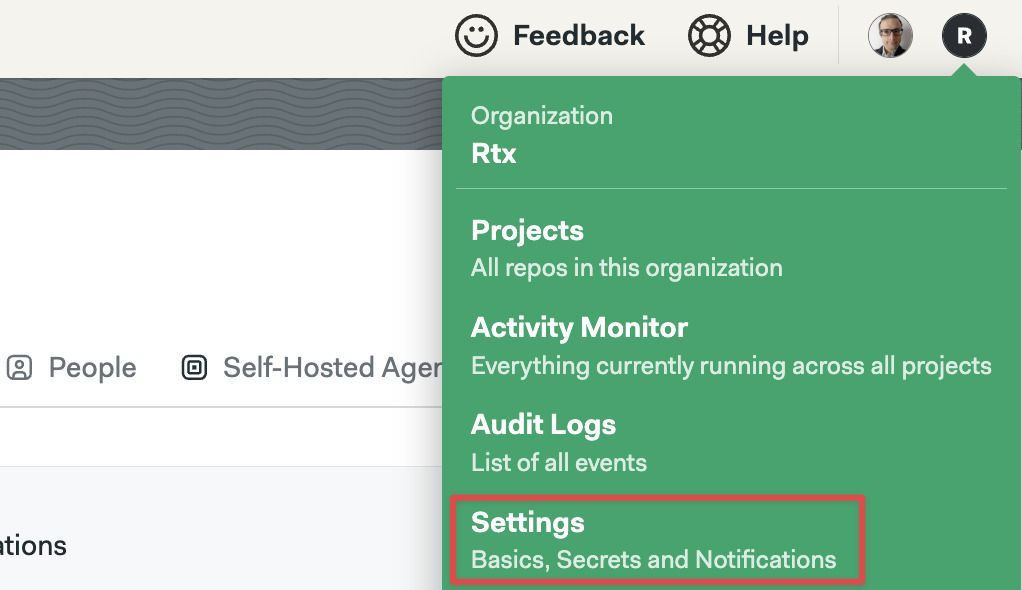
General settings
This page shows the main settings for your instance. Here, you can change its name, and control how workflows run.
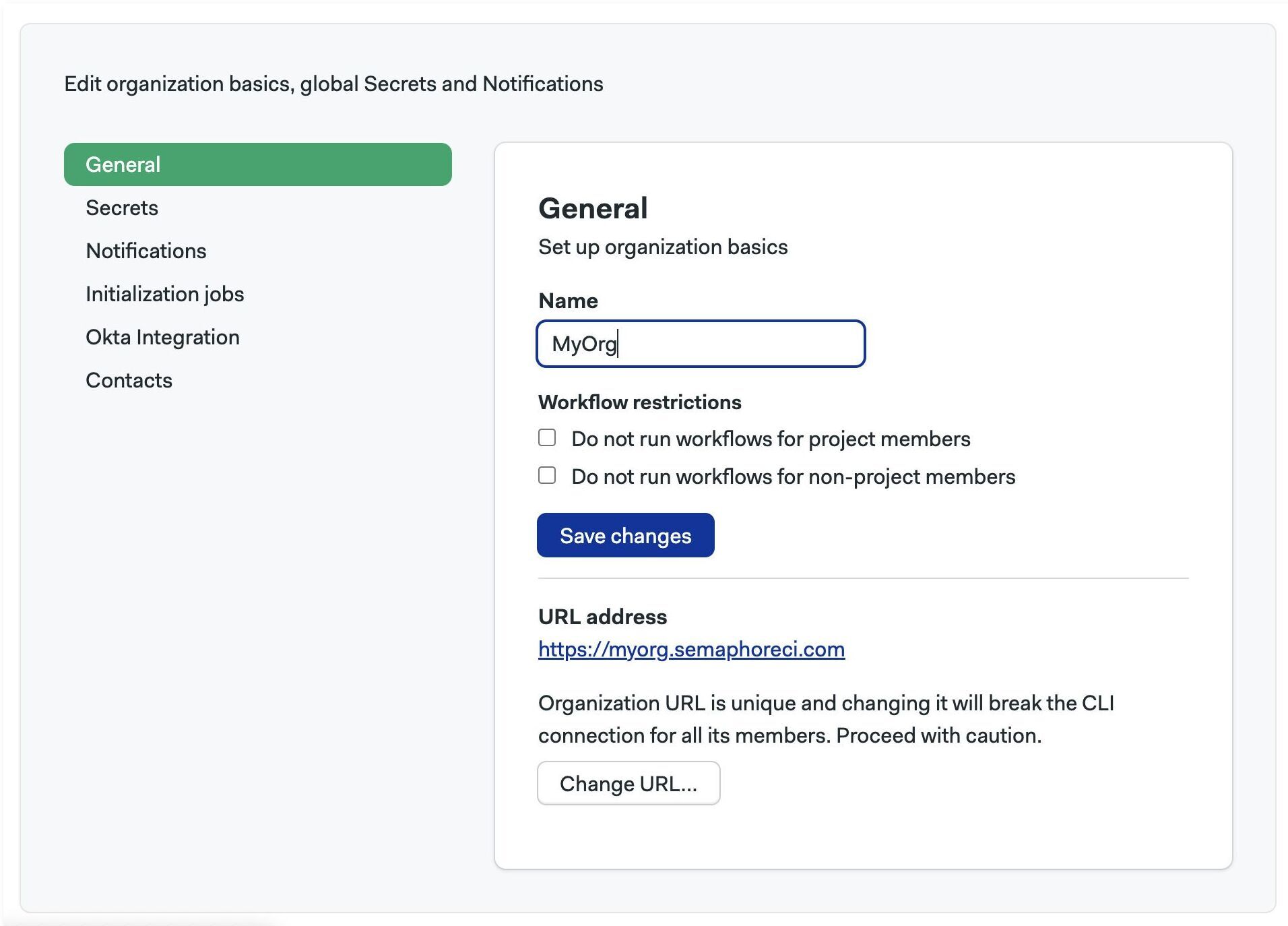
The URL of your server is the URL that leads to the Home page in your Semaphore instance. For example semaphore.example.com
Notifications
You can set up Slack and other webhook-based notifications to get your team notified whenever there project finishes running.
To learn more, see the notification documentation
Initialization agent
Some types of pipelines require initialization job to evaluate and compile the them before the workload beings.
Semaphore tries to pick the best type of agent automatically but you change it for the whole server. This is particularly useful when you are using self-hosted agents.
To change the initialization job agent for all your projects in your Semaphore instance, follow these steps:
- Select Initialization job from the settings menu
- Select the Environment type
- Select the Machine type
- Select the OS image (if available)
- Press Save
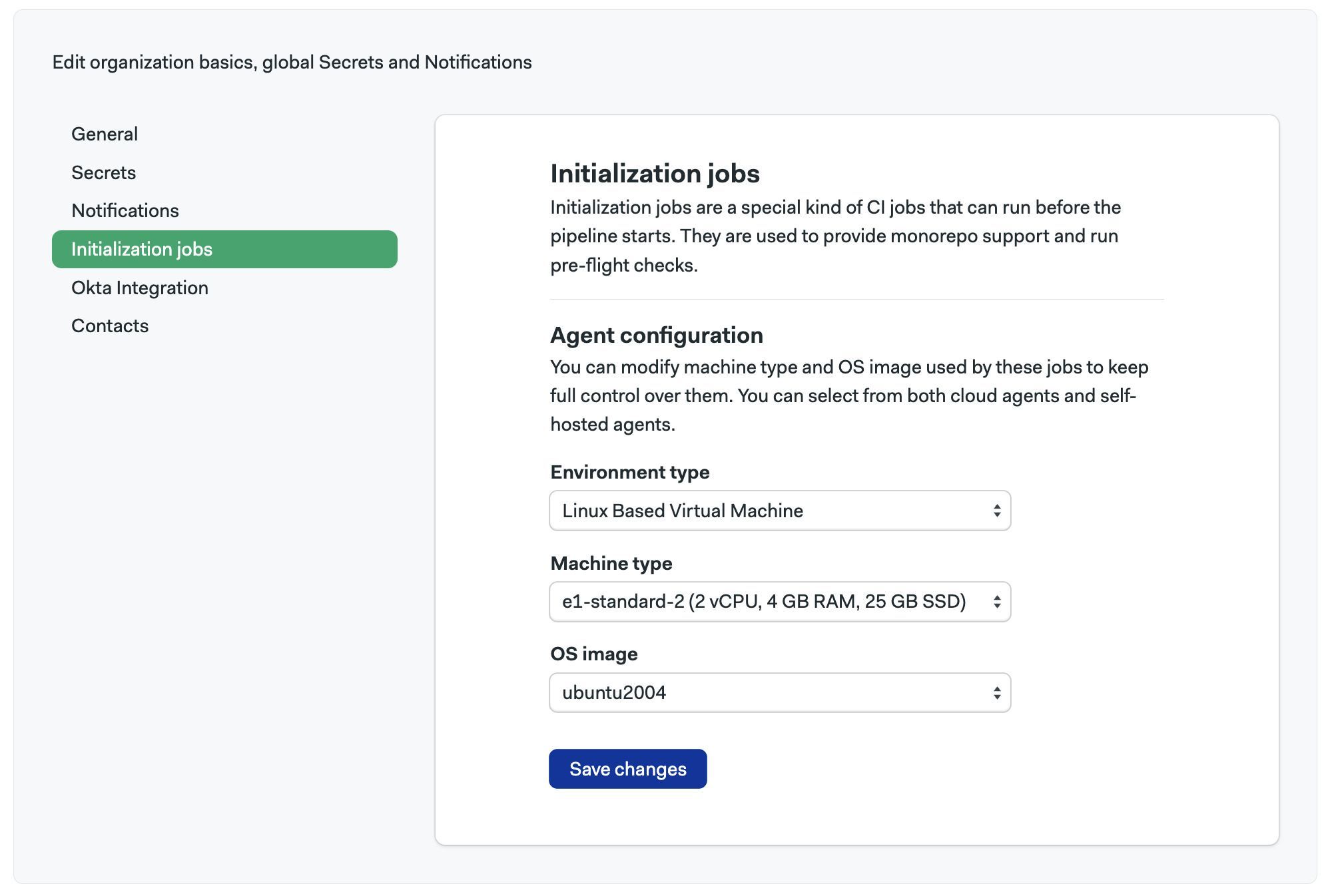
If you experience errors during initialization, see the initialization job logs to help troubleshoot the issue.
Okta integration
Integration with Okta allows you to automate user management within your Semaphore server, as well as to use Okta apps for Single Sign On.
For more information, see the Okta integration page
Audit logs
To support compliance, accountability, and security, Semaphore provides logs of audited events. Audit Log events are events that affect your server, projects, users, or any other resources in Semaphore. Events contain information about when who and what was the performed activity.
You can find audit logs in your server settings under Audit Logs.
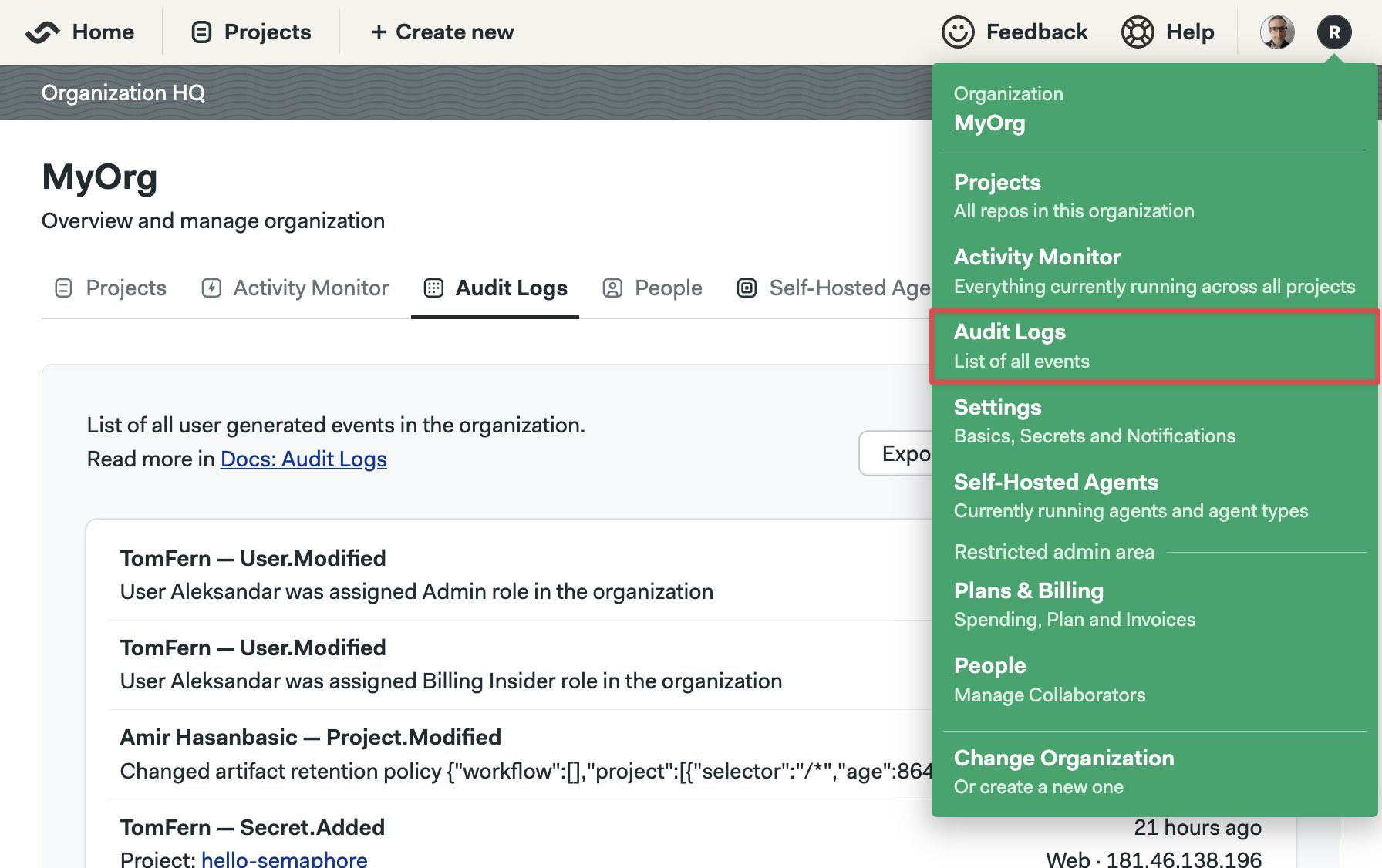
The audit logs shows all the audited events in reverse chronological order. Latest events are shown first.
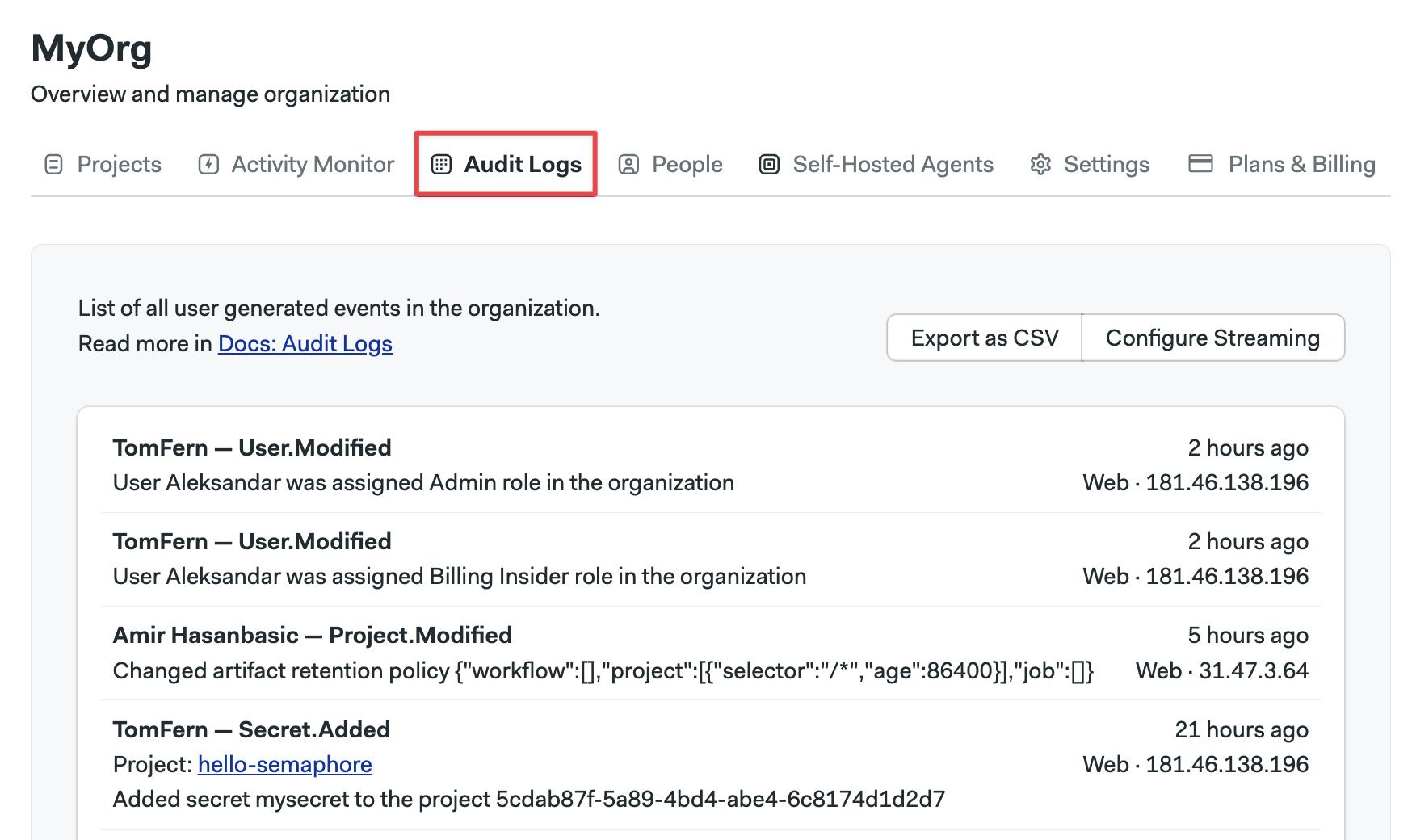
How to export audit logs
Audit logs can be exported in two ways:
- CSV file
- Streaming to an S3-compatible bucket
To export the logs as CSV, press the Export as CSV button.
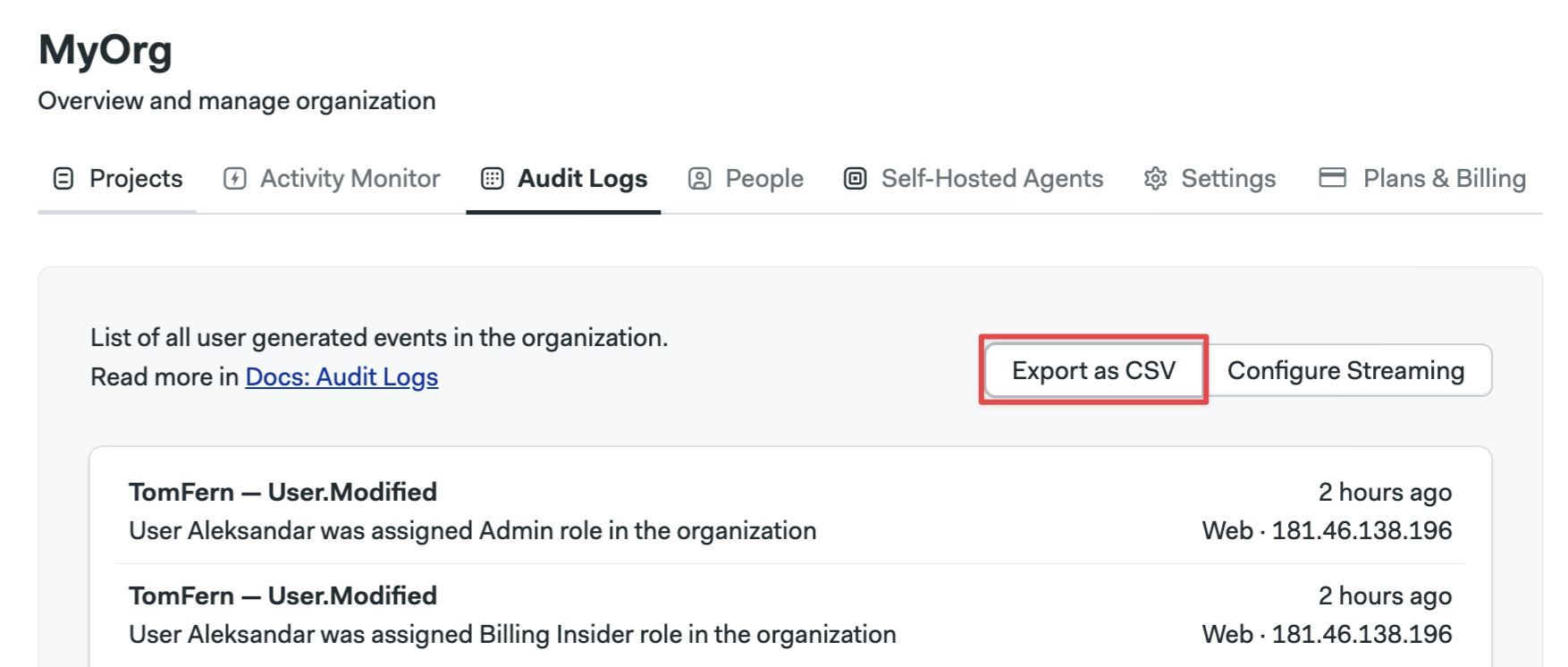
To configure streaming to an S3-compatible bucket, press the Configure Streaming button and:
-
Select between AWS and Google Cloud
-
Type the region (AWS only)
-
Type the bucket name
-
Type the access token
- AWS: provide the Access Key ID and Access Key Secret for the IAM account
- Google Cloud: provide the HMAC Key for a service account
The service account credentials provided must have write and read access to the bucket
-
Press Looks Good
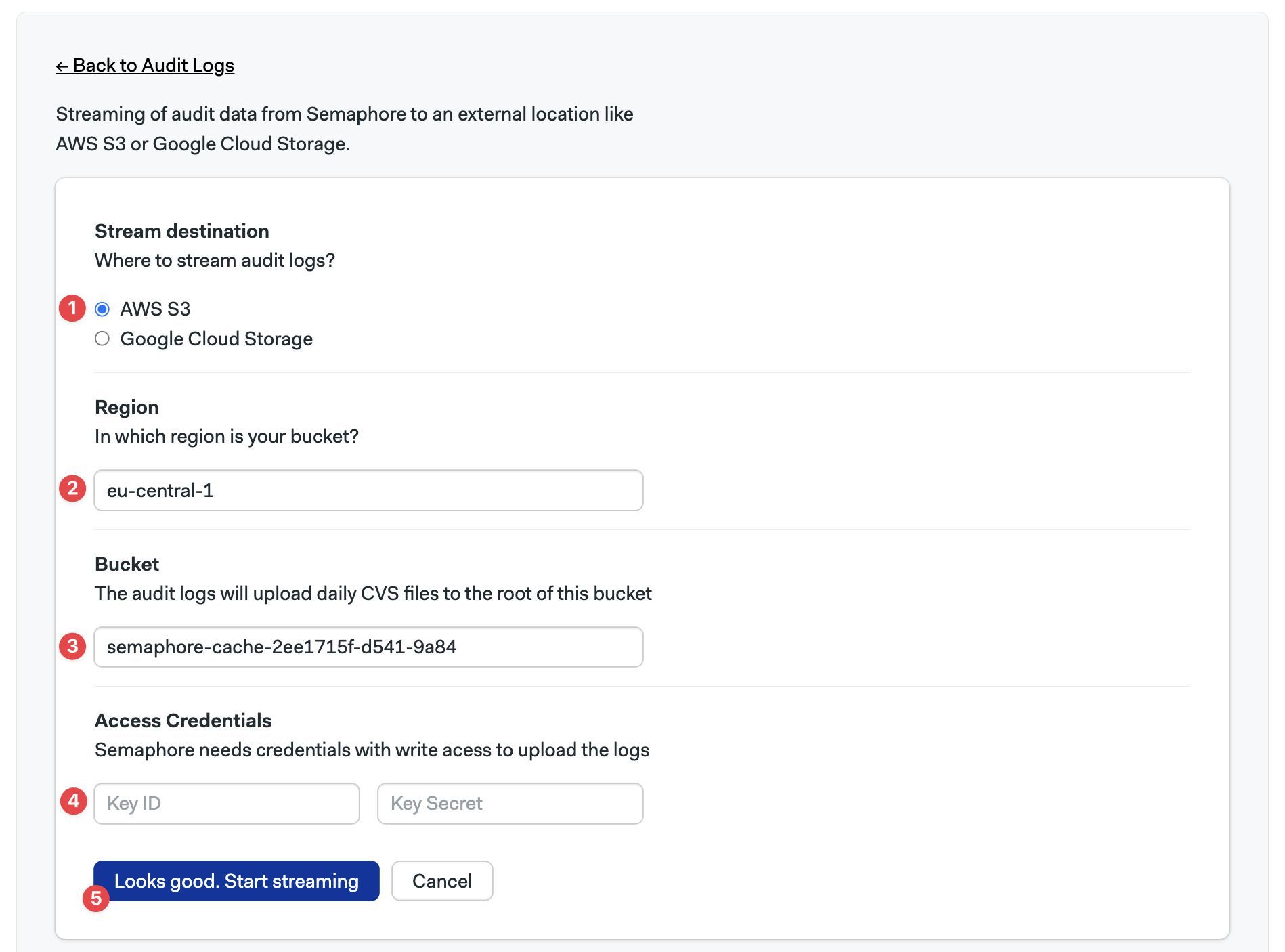
Audit logs are streamed to the bucket once per day.
Project queues
You can use queues to control the order in which pipelines are executed in your instance. See named queues for more information.
Activity monitor
The activity monitor show the agent utilization and the currently running pipelines.
To view the activity monitor, open your server menu and select Activity Monitor.
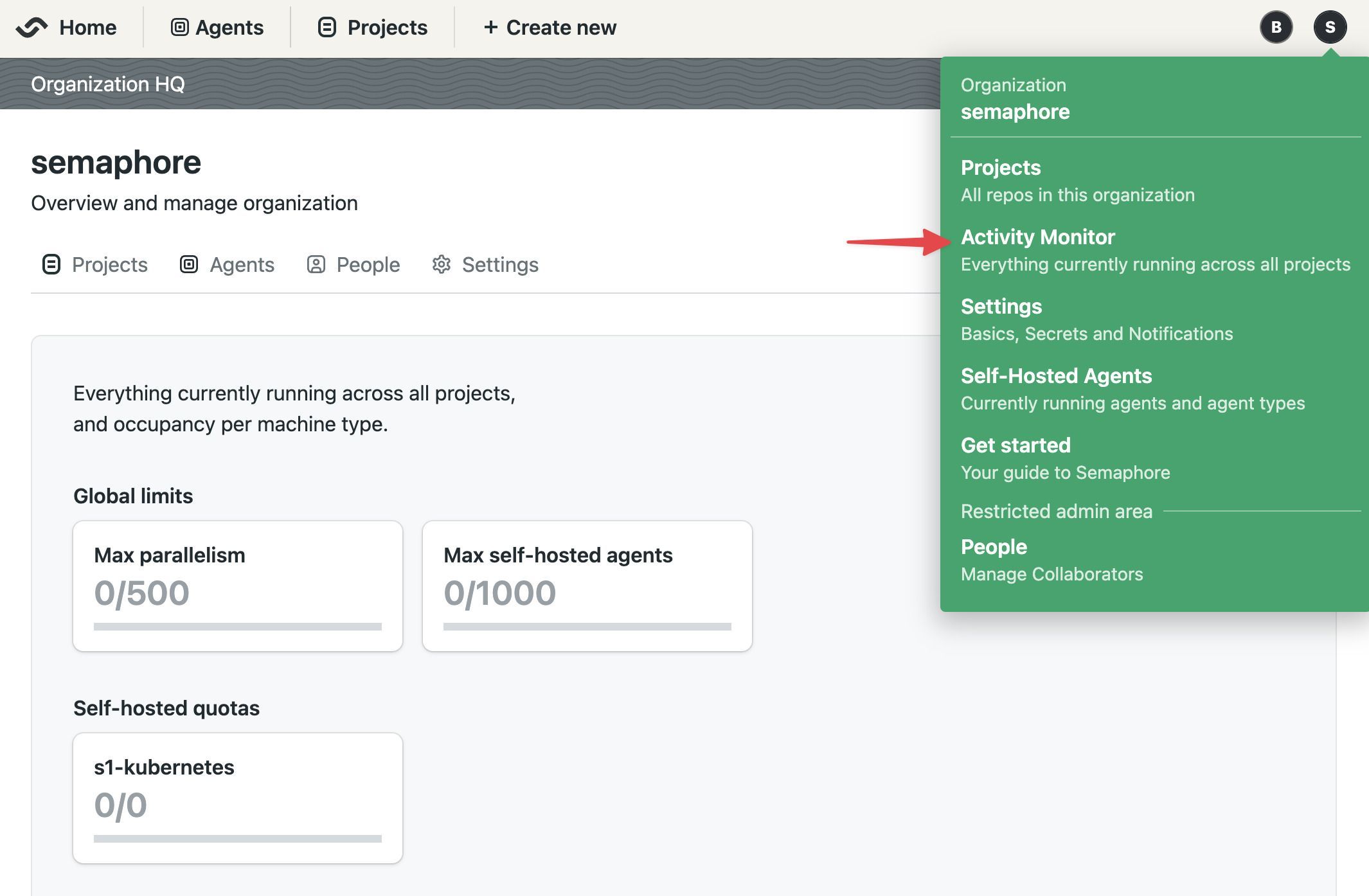
In the activity monitor, you can see the machine quota utilization for your instance. Here, you can have an overview on how Semaphore Cloud machines and self-hosted agents are being used.
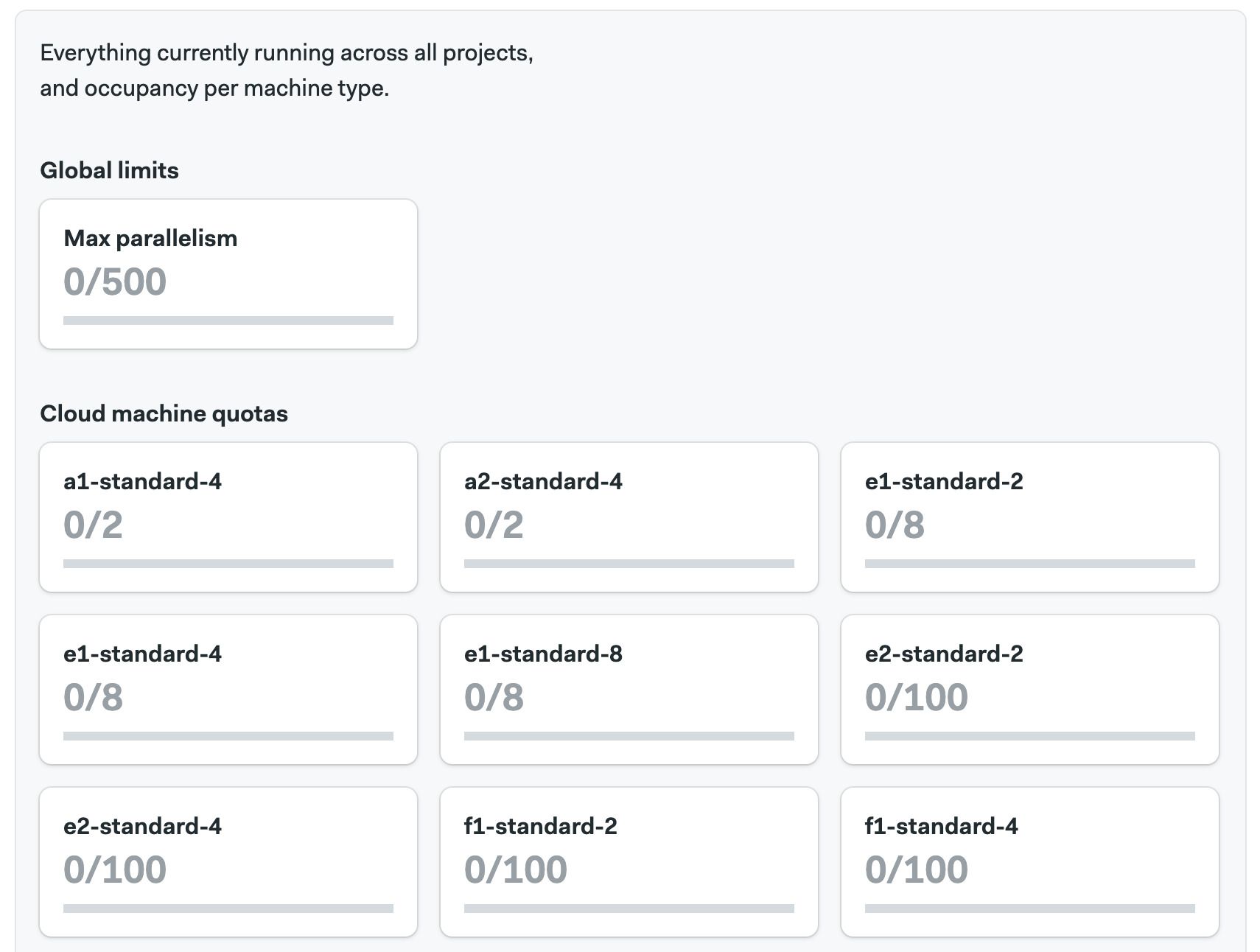
In the lower part of the activity monitor you can find the currently running workflows for all the projects in your instance. Use this to know what jobs are running, and see which ones are waiting in the queue to debug usage issues.